The grade 'no progression' is a settings if disabled will allow the admin to promote the students enrolled in a grade for Current Academic Session to another (progressive) grade for the Next Academic Session when next session starts.
To turn 'No Progression' settings OFF, please go to:
- Admissions > Grades
- For a grade click on the three dotted icon
- Click on 'Edit'

Under basic information tab, disable the 'No progression' option and Save the screen:
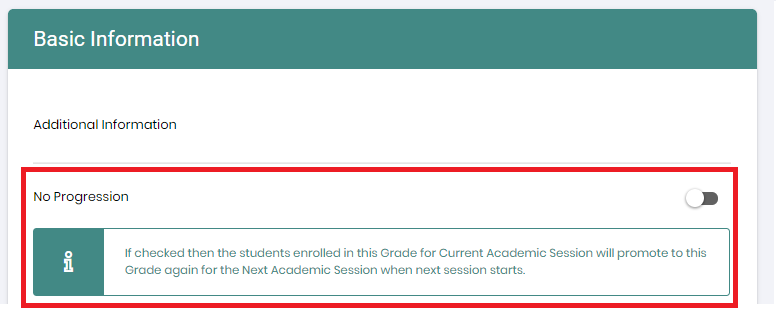
Now to setup grade progression to promote the students to another grade for the next session. Go to:
- Settings > click on Grade Progression Setup under Academic Session
- All current/ existing Grades are listed on the left hand side and a Select Grade option is provided on the right hand side, Multiple Grades can be selected for any existing Grade for progression.
Once done with the selection click on Save Button.
After clicking on the save button, all Grades will be replaced with selected Grades for the next academic session.
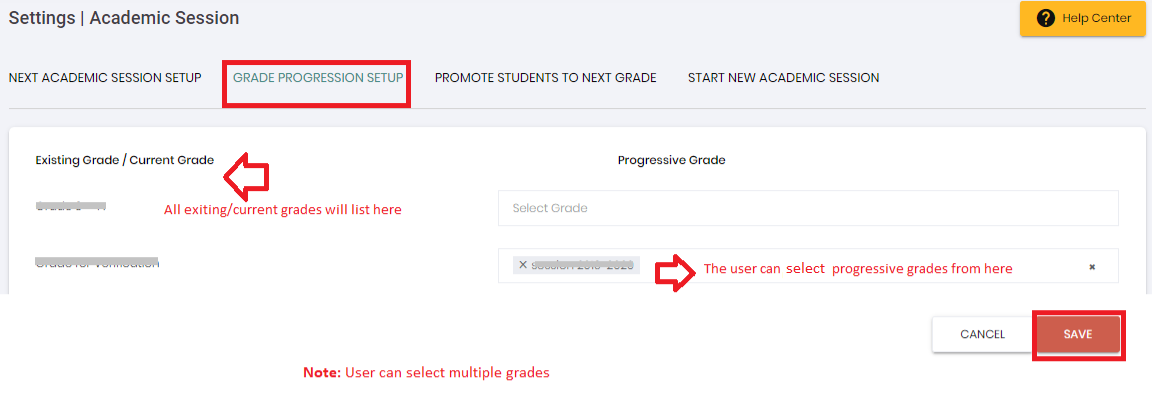
Now to promote students to the next grade follow the steps mentioned in the below article:
