In KIOSK mode, MPM can be left unattended just like MOHID Plus KIOSK.
In this mode, the physical Home, Back, and Recent Apps buttons in MPM will be disabled and the users can not exit the KIOSK screen without entering the MPM key.
Following are the steps to configure MPM in KIOSK mode.
Step 1
Tap on the menu button located at the top right corner of the screen (3 vertical dots)
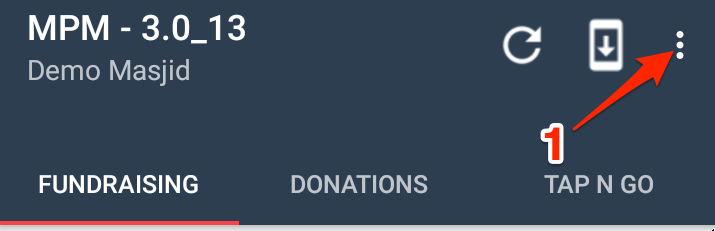
Step 2
Select "KIOSK Mode"
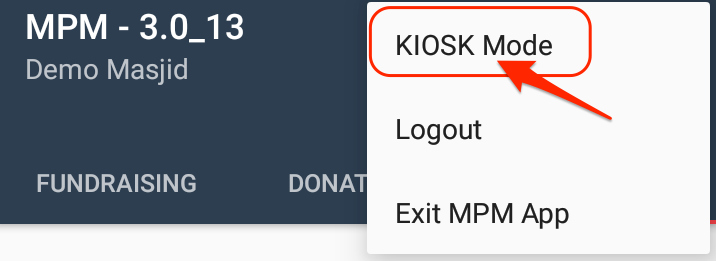
Step 3
Select MOHID Mobile KIOSK as the Home Launcher as shown in the below screenshot.
Note: This step is mandatory to configure KIOSK mode and disable hardware buttons.
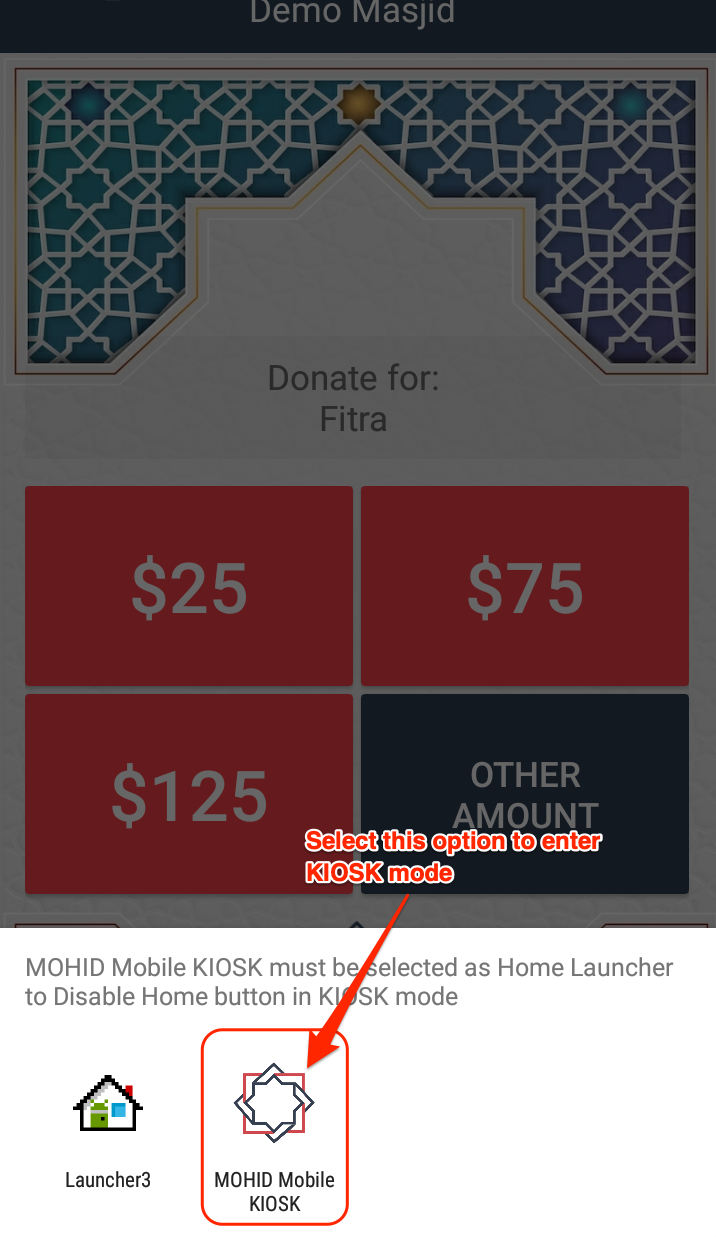
How to Exit KIOSK mode
To Exit KIOSK mode and to go back to default Home screen of the App follow below steps :
- Double tap on the Masjid name on top of the screen
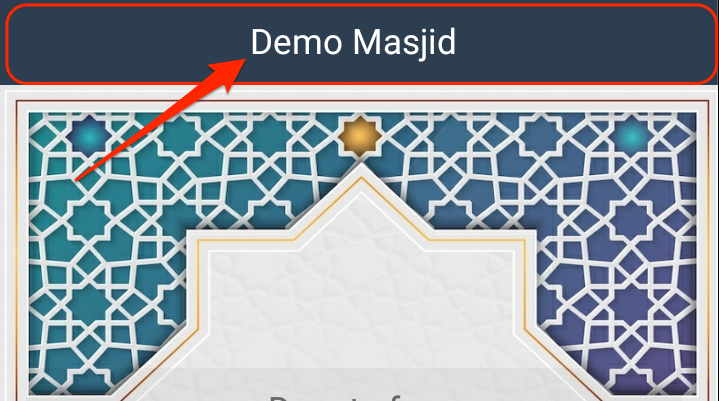
- Enter the MPM Key and tap SUBMIT. MPM will return to the default App home screen.
 If the MPM key is not available, login to MOHID dashboard and all MPM keys can be obtained based on the device IMEI numbers.
If the MPM key is not available, login to MOHID dashboard and all MPM keys can be obtained based on the device IMEI numbers.
IMEI numbers of each device are printed on the back of the device.
