If a new software upgrade is available, an upgrade icon will appear on the top right corner of the screen.

- Note: If your MSP display is set for Full Screen Slider layout, please disable it before proceeding to the next step.
- Press the Down arrow followed by the Enter key on your MSP remote
- A menu will appear on the top right corner of screen
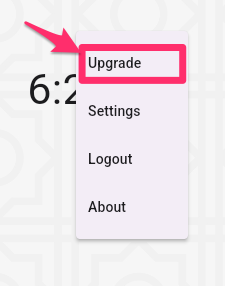
- Use the remote control's arrow keys to highlight the option for Upgrade
- Press the Enter button on the remote control
- Software Download will start
- Wait for 3 to 5 minutes for the download to finish (be patient)
- Once the download of the new software is done, the installation will start
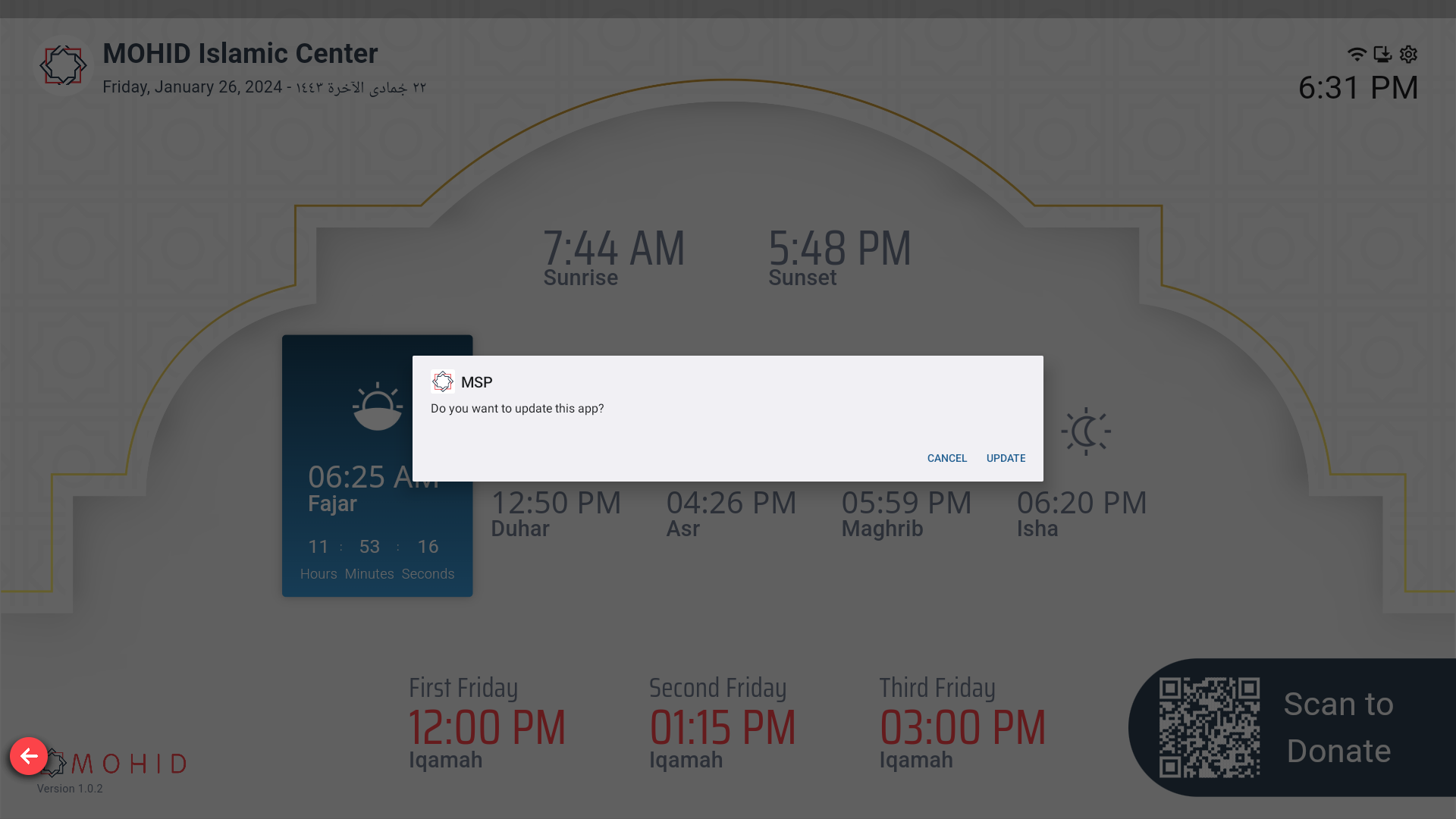
- At the end of the installation, the App will restart with the new Software version
