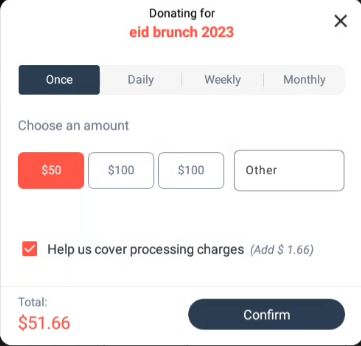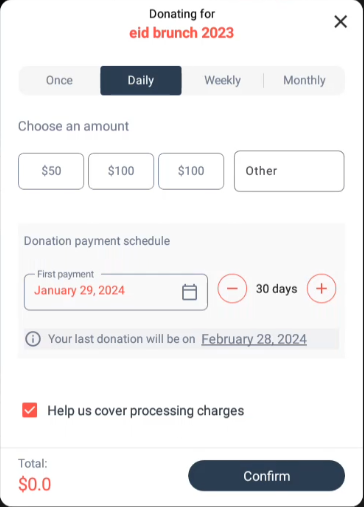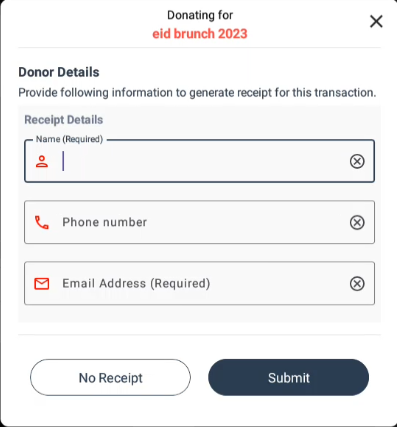MOHID Pro layout is our latest refresh of the KIOSK software with many new features and design changes.
Please review the following important changes to get a complete overview of the new version.
Compatibility
The following table shows the compatibility matrix of the MOHID Pro layout :
| Model Year | Android version | Pro layout supported | Latest version |
|---|---|---|---|
| Dec. 2023 and newer | 10 | Yes | 18.0.18 |
| 2016 to Nov. 2023 | 6 | Yes | 18.0.18 |
| Before 2016 | 4.4.2 and 4.4.4 | No | 15.3.15 |
If you have an older version of KIOSK (before the 2016 model with Android 4.x), the KIOSK will not be able to upgrade to the latest MOHID Pro layout.
However, the End of life version 15.3.5 will continue to work and the KIOSK will continue to work without any issue.
How to Upgrade
Use the standard method of upgrading the KIOSK to the latest version.
Update the settings in donations
- Login to MOHID Admin Dashboard
- Go to Settings > Donations screen
- Update the two settings highlighted in below screenshot:
- Select the Donation Category from the dropdown. It must not be blank.
- Enable/Disable the Anonymous Transaction option in KIOSK as per your requirement.
- Click Save button
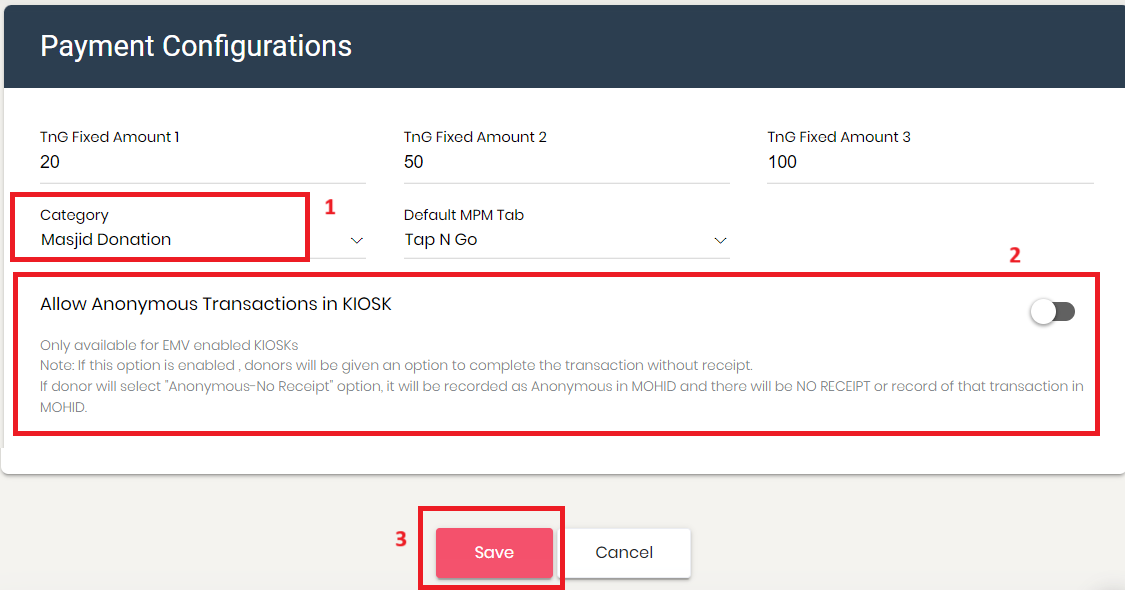
Home Screen Layouts
MOHID Pro interface comes with 3 types of layouts which are mapped to the legacy MOHID Plus interface to make the transition seamless for admins.
Original :
In this layout, the bottom widget will have a Quick donation section and a Scrolling text section.
- Select "Original" from the KIOSK settings page in the MOHID dashboard to set this layout
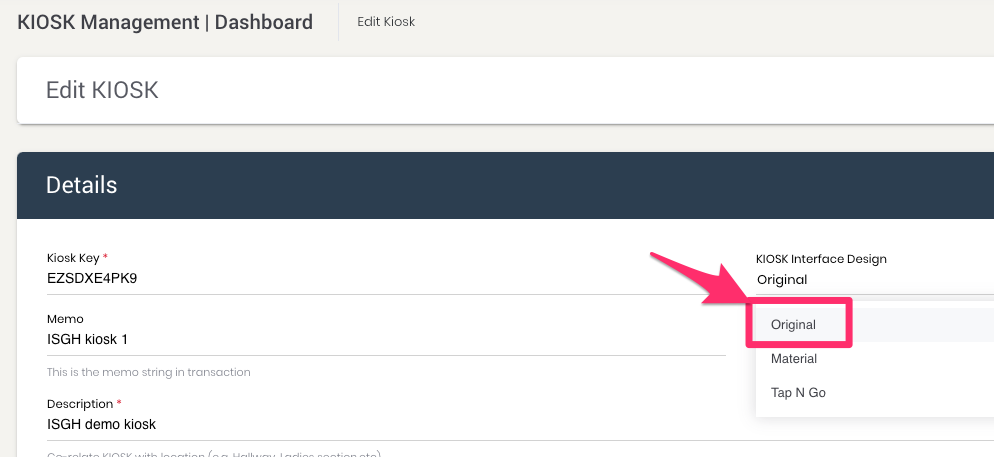 The KIOSK screen will be set as follows
The KIOSK screen will be set as follows
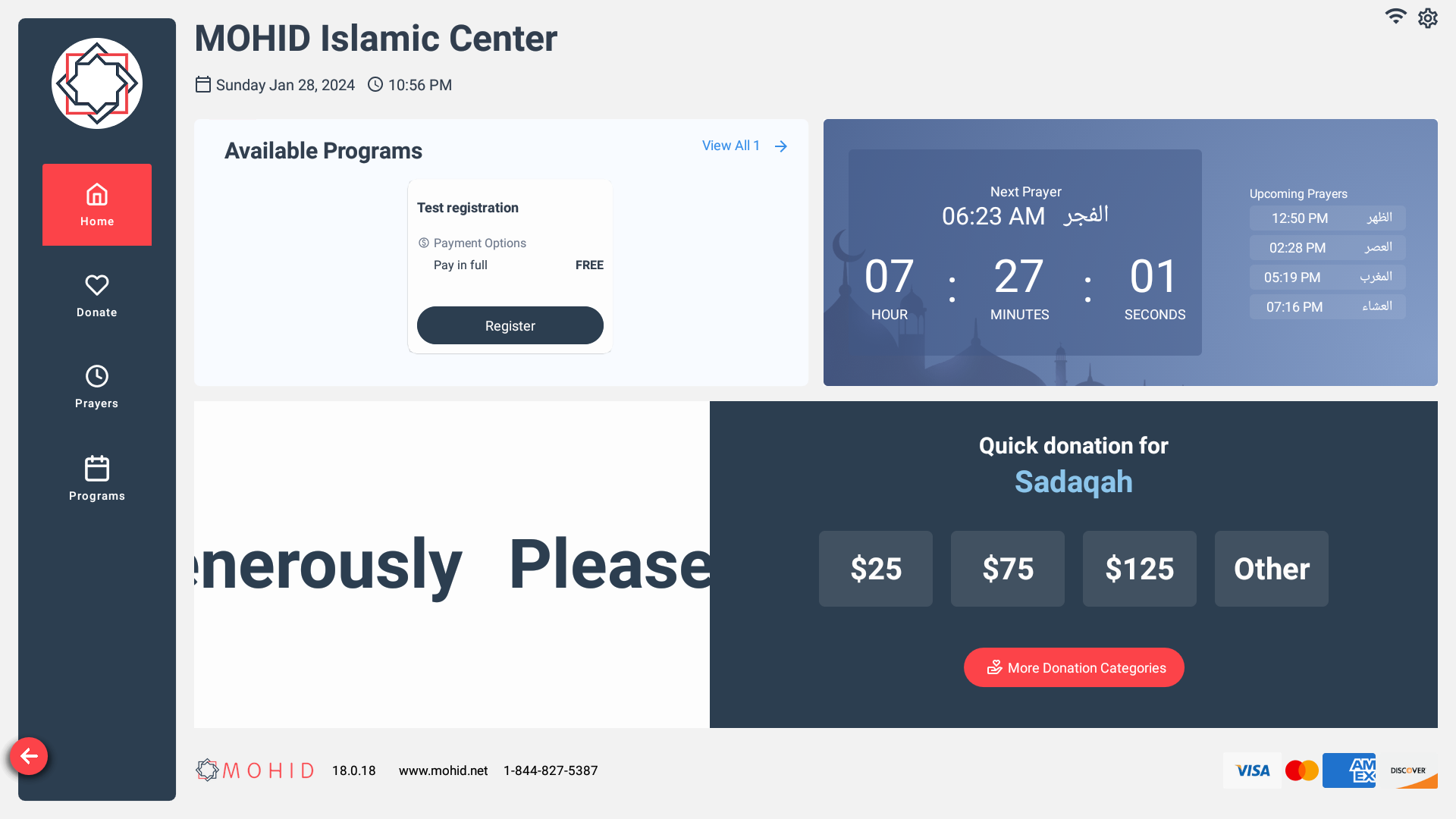
- The Scrolling text and speed of scrolling text can be set from the same KIOSK settings screen.
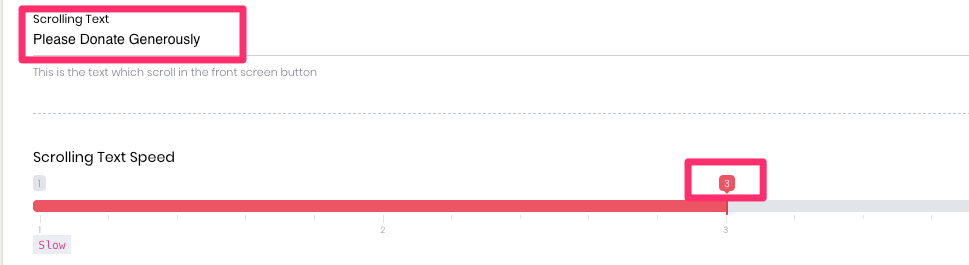
Material :
In this layout, the bottom widget will have Donation categories laid oit in a horizontally scrolling row.
- Select "Material" from the KIOSK settings page in the MOHID dashboard to set this layout
The KIOSK screen will be set as follows
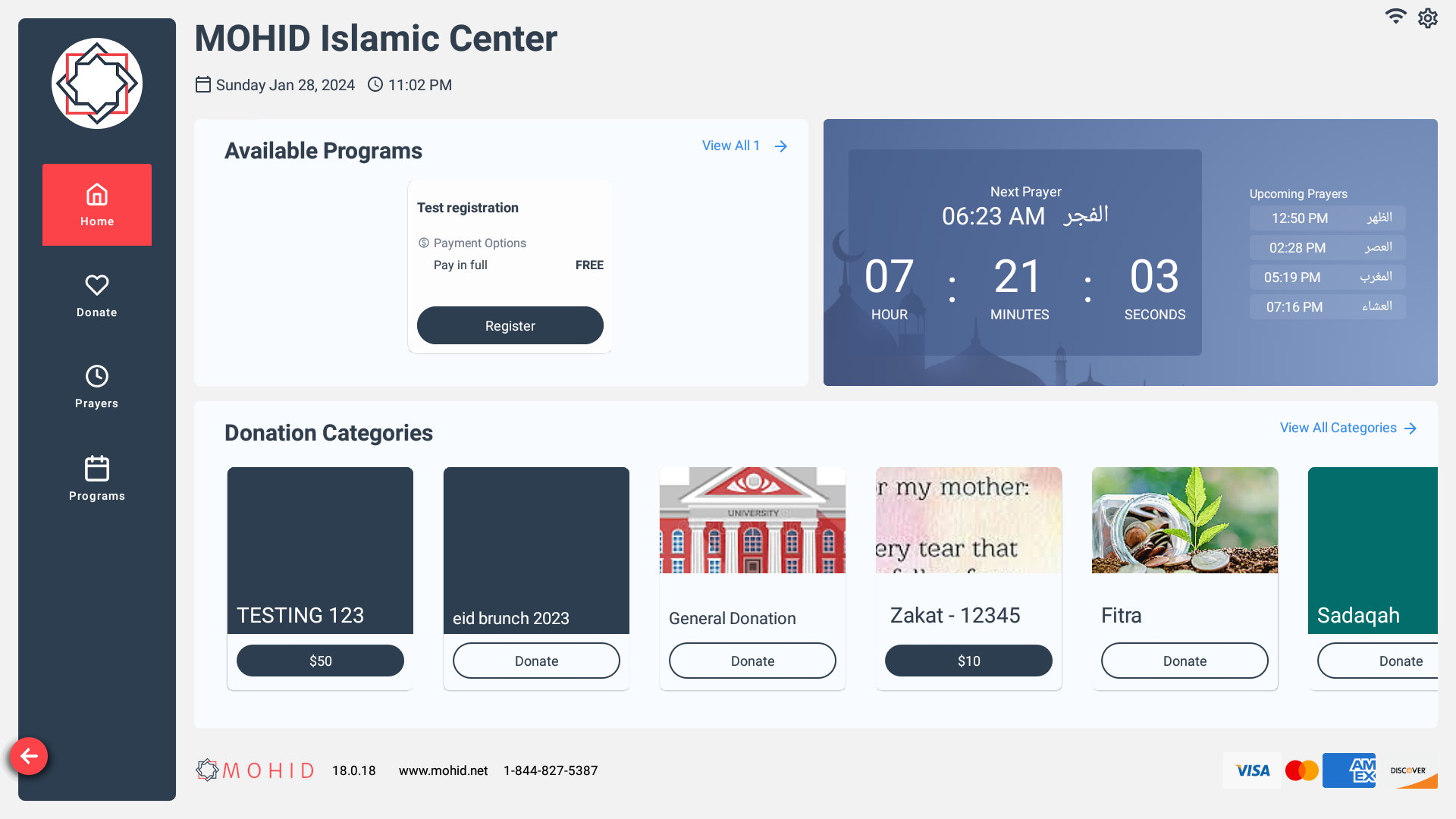
Tap N Go :
In this layout, the bottom widget will have a Quick donation section and a Scrolling banner section.
- Select "Tap N Go" from the KIOSK settings page in the MOHID dashboard to set this layout
- Upload slides from MOHID Dashboard -> Settings -> Masjid Portal -> Slider
- Important : For Pro Layout the Slider size should be set to 860 (width) x 516 (height) from KIOSK settings screen

The KIOSK screen will be set as follows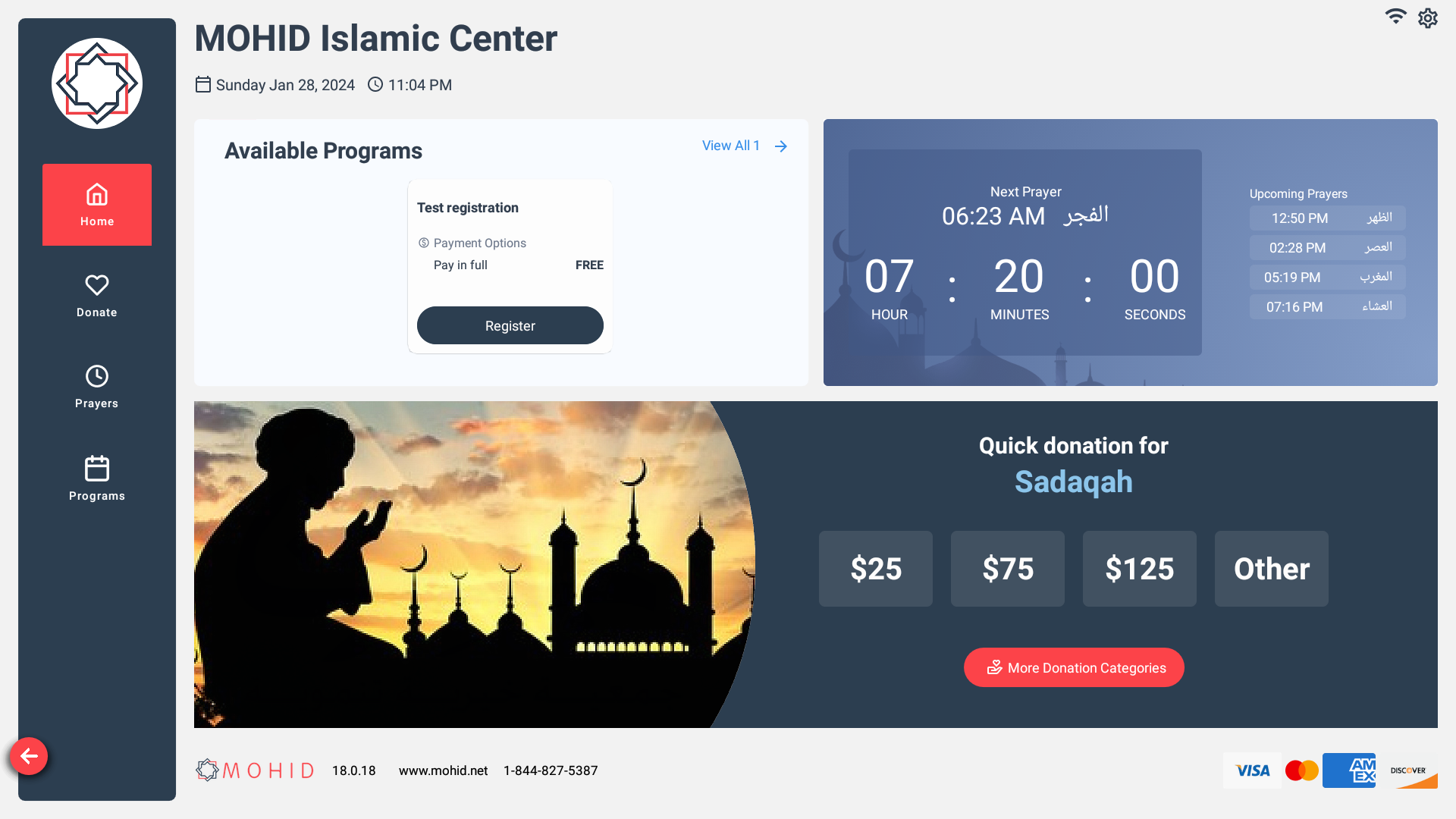
Configuring Small Widgets
The 2 small widgets are configured in the same way as the legacy layout.
- Go to MOHID Dashboard -> KIOSK -> Edit screen
- Select features for Button 1 and Button 2
- Click Save
- The small widgets will be changed according to your selections
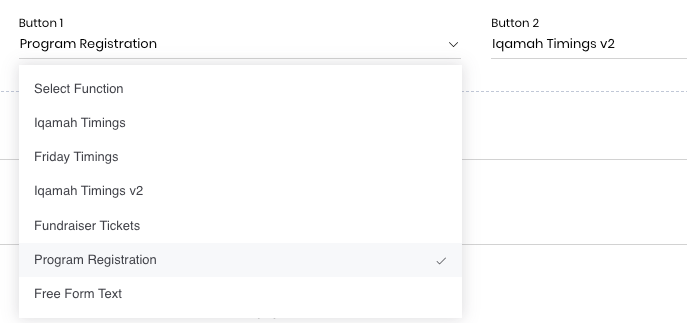
Donation Categories
Donation categories are now more easily accesible by going to Donation tab directly from the Home screen
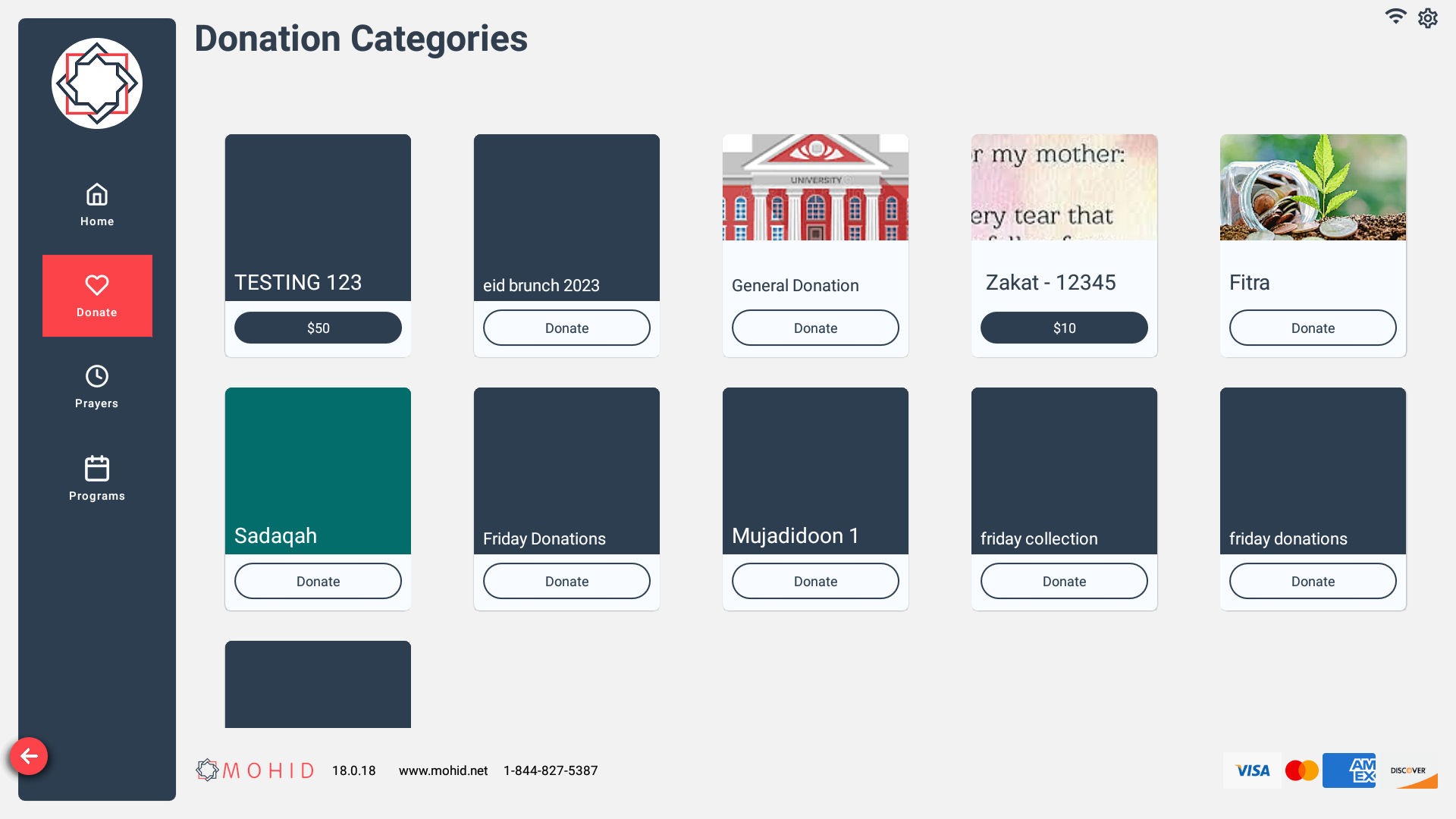
Program banners
The refreshed KIOSK layout now supports displaying individual programs banners on KIOSK screen.
- Go to MOHID dashboard -> Programs -> Edit Program
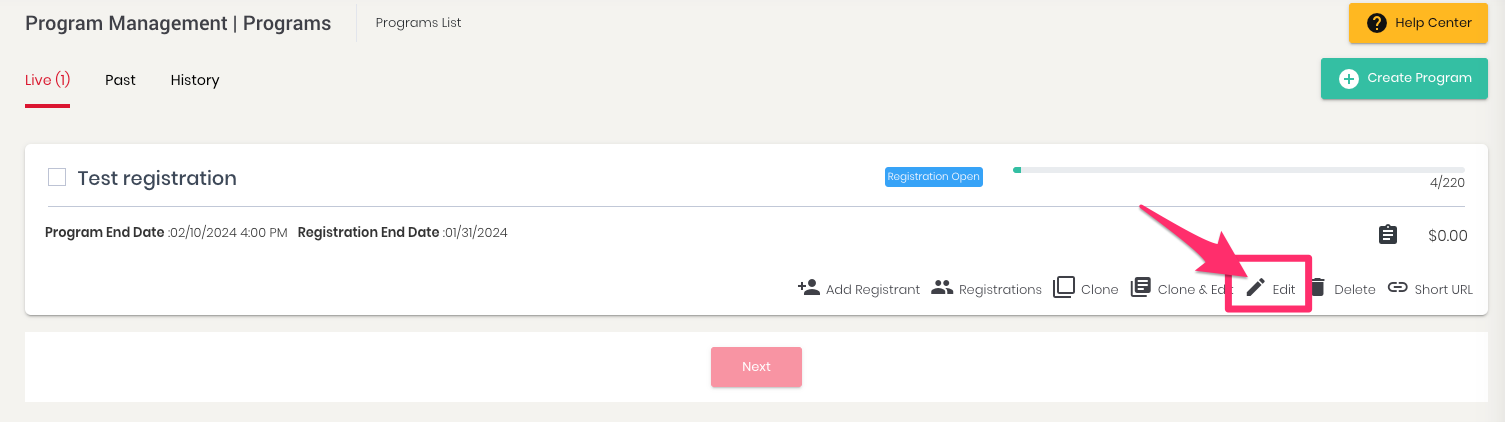
- Upload any banner you want to display on KIOSK for the program

- Click Save
- Refresh KIOSK
- The banner will be displayed on the KIOSK screen
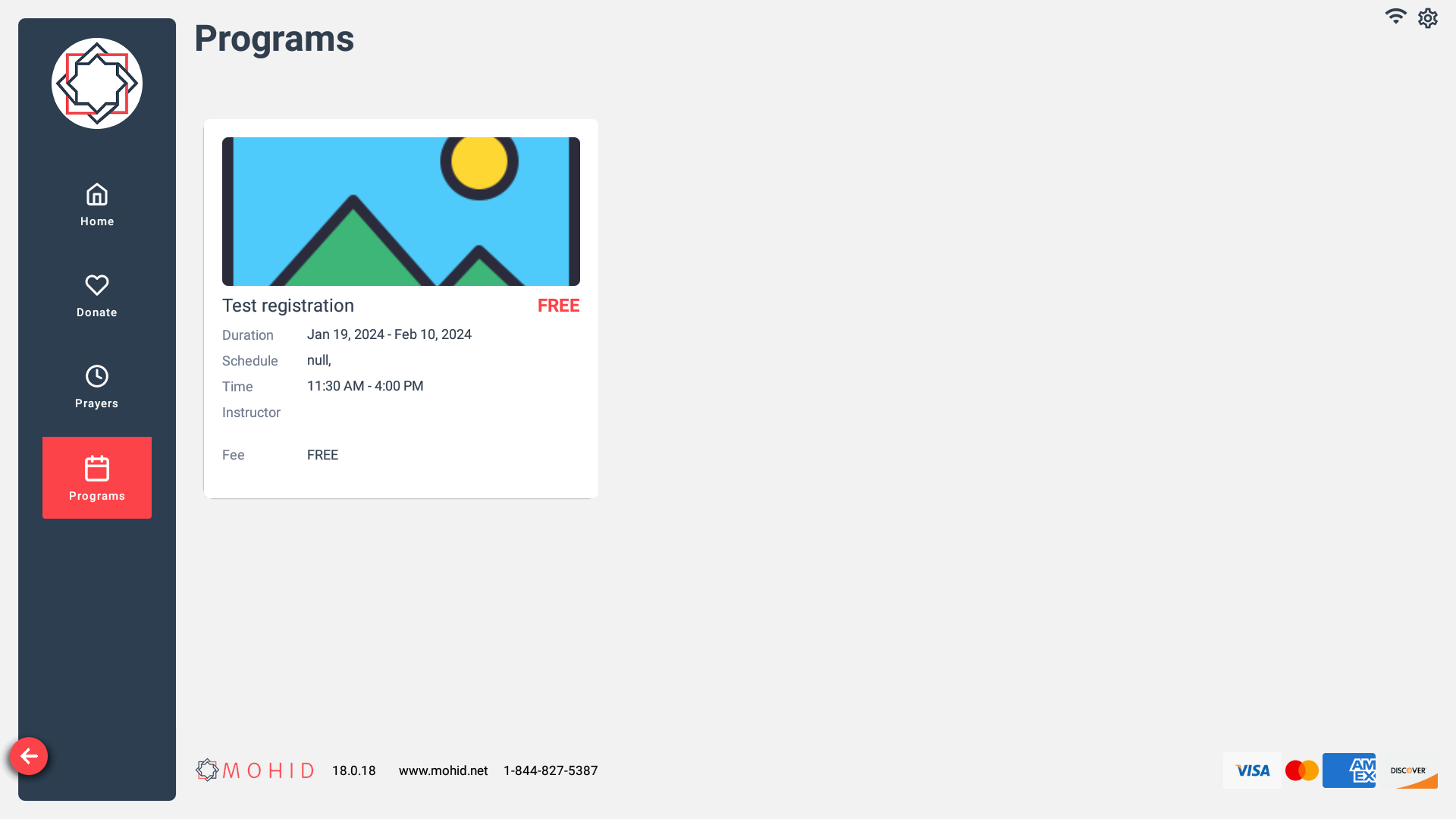
- If no banner is uploaded, KIOSK will display default place holder banner.
Enable QR Code based Donations
MOHID Pro KIOSK can also display a QR code on screen which is linked to your MOHID donation page.
This allows more donors to interact with KIOSK during busy times like Friday Prayers and Ramadan.
- Go to MOHID Dashboard -> KIOSK -> Edit screen
- Enable QR code by turnig the switch to On
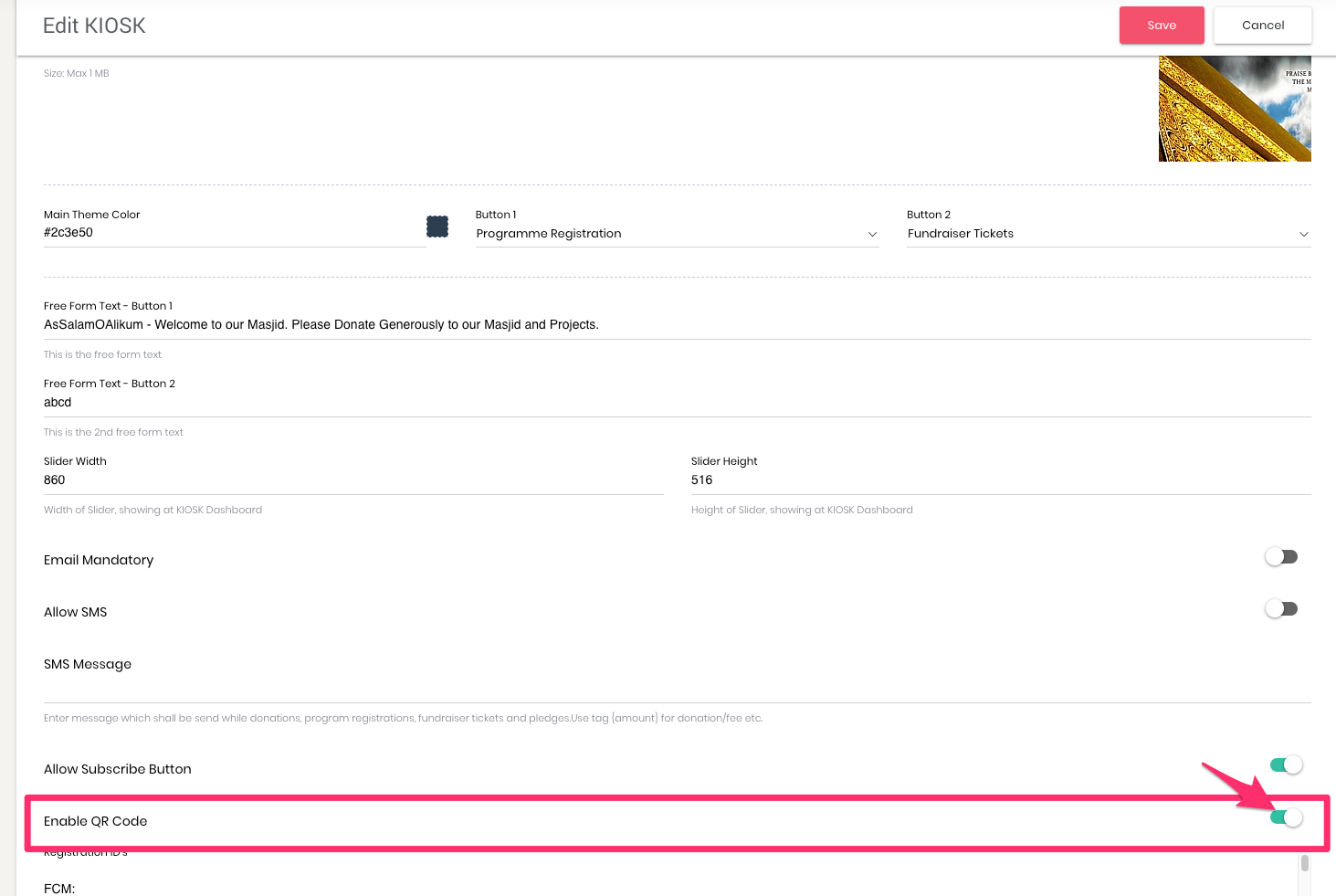
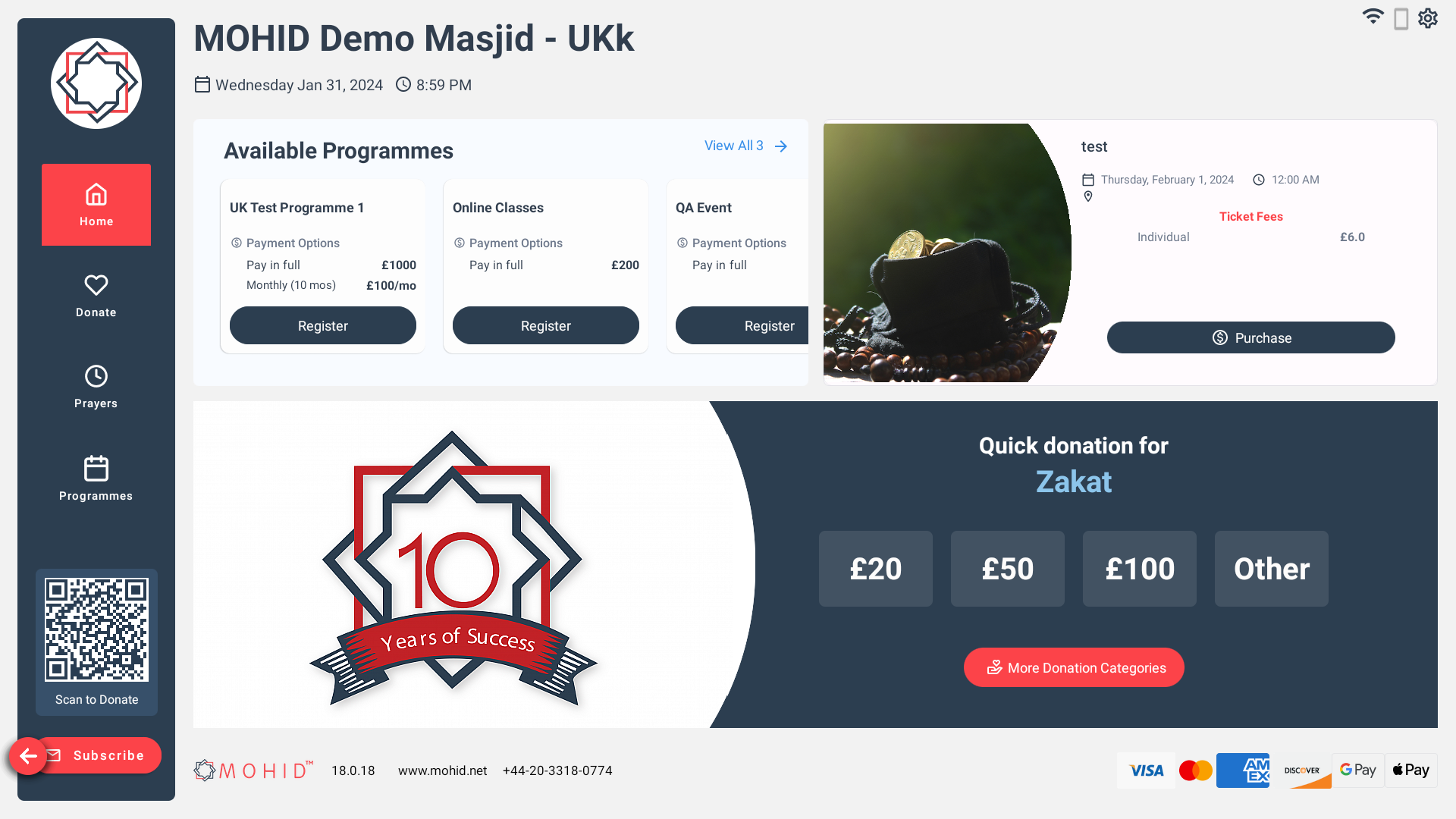
Quick Donation amounts
- Go to MOHID Dashboard -> KIOSK -> Edit screen
- Scroll to the bottom of this screen
- Change the amounts entered in the Tap N Go Amount fields

Update Card Reader Settings on KIOSK
Please complete the below steps to connect the card reader on the KIOSK terminal:
- Double tap on top left corner and login with the admin password
- Go to Kiosk settings
- Click on Select Card Reader
- Select Card Reader connected to KIOSK and click Ok.
- Then Click to Submit on the top left.
Please contact support@mohid.net for further assistance regarding the device connected.
Transaction Flow
The transaction flow is more streamlined and user friendly now, with brand new and refreshed User Interface and User Experience.
There are less number of clicks required for completing the transaction which will allow a faster start to finish transaction time and increased revenue for the Masjid.