In order to add and assign an assignment from the teacher’s portal, kindly follow the steps indicated below:
Step: 1 - Adding an assignment
Go to academics on the left hand side
Select grade from the drop down menu
Click on search button
Click on assignments button
Click on add assignment button

Fill in the basic information and click on continue.
Add Features of the assignment ,
Select assignment type from the drop down menu
Select assignment date (assignment date is the day when assignment is assigned to the students), system gives a teacher the ability to select date as per requirement and it can be future date as well.
Select assignment due date (Due date is the day by which assignment must be done).
Click on 'Select File' to upload file (if required any).
Click on Save.
Step: 2 assigning an assignment
After adding assignment
Go to academics on the left hand side
Select grade from the drop down menu
Click on search button
Click on assignments button
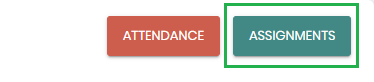
All the added assignments will list on this screen by default.
On clicking Assign option, the system will ask for confirmation:
After the admin selects yes in the confirmation message. The assignment is assigned the status will be changed from "Active" to "Assigned".
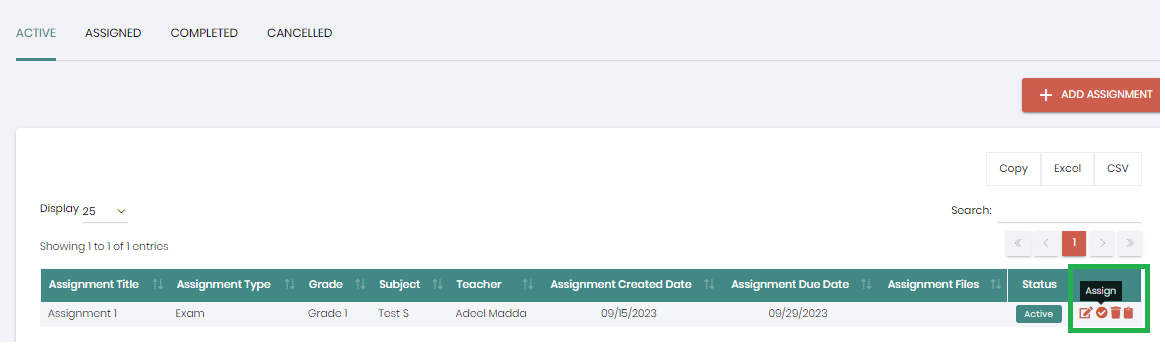
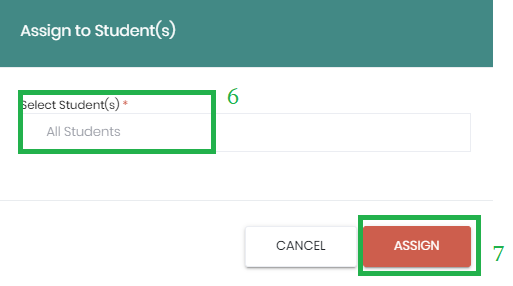
Note:
- If Assignment is in Open/Reopen status and a new student is enrolled then the following assignment will automatically be assigned to that student. i.e. Assignment list should automatically update. If Assignment is Completed then newly enrolled students will not be listed on the following assignment.
