The webinar can be accessed via below link:
STEP 1
- Login to MOHID dashboard
- Click vFR module from the left side menu
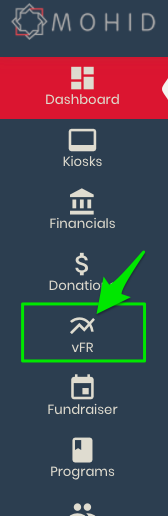
STEP 2
- Click Create Campaign
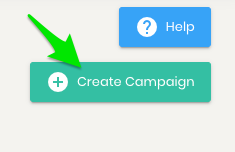
STEP 3
- Enter Campaign Title
- Enter Campaign Goal
- Select Donation category to associate the funds collected during the Campaign
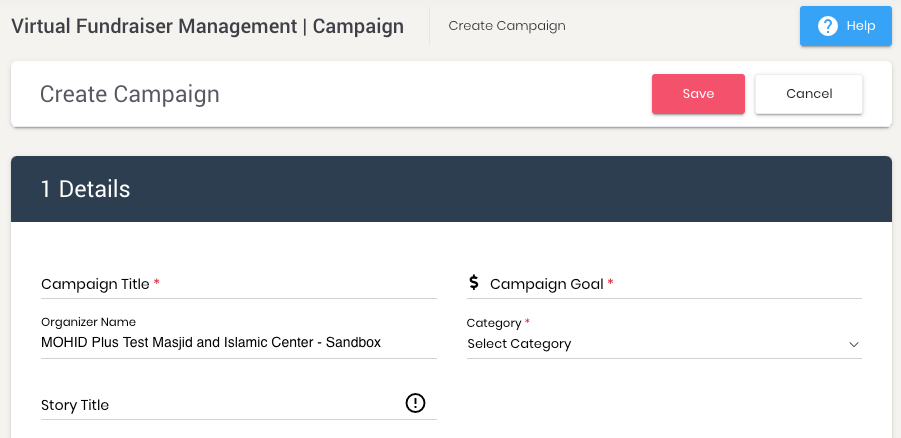
- Add/Change predefined amount values (to be shown in the campaign)
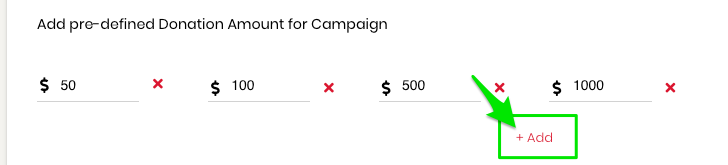
- Enter the Live Streaming or Any Youtube/Facebook/vimeo saved video link
- For details of how to set up live streaming click on the following link
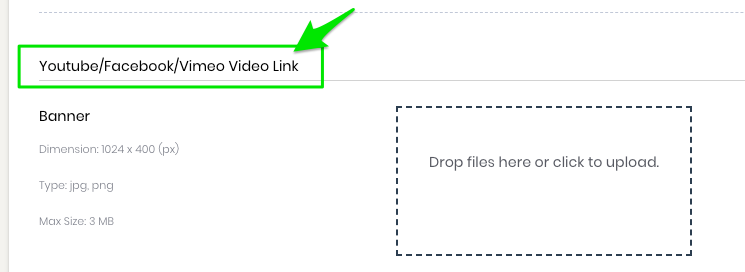
- Select Is Published (If you want to remove the vFR event , un-select this option)
- Select Allow Comments. Click on the following link for Comments moderation process
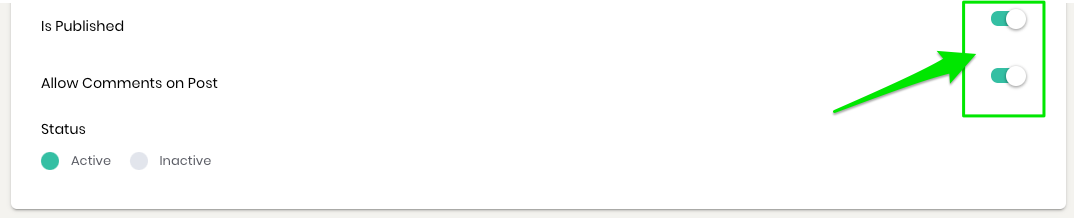
You can also further customize the options to be displayed on the online campaign link by updating the Settings section on this screen.
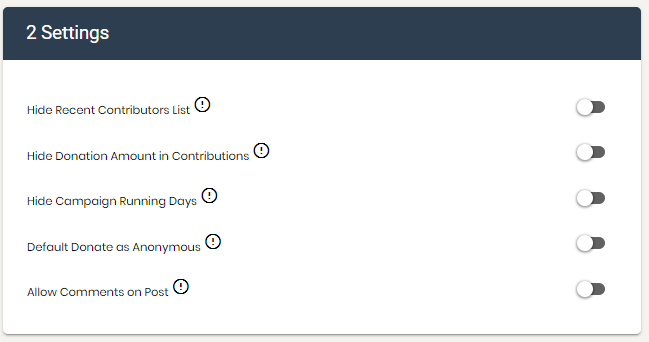
- Click SAVE
- The vFR event will be ready and available for being advertised on Social media channels.
STEP 4
- Click on the following link for instructions to advertise your vFR event
STEP 5
- Send the instructions to start a Live Stream to your Fundraiser
Adding an initial amount to the vFR graph
Transactions report
Click on the link for instructions to view the details of contributions received during campaign
