To Broadcast the email from school , please follow the steps mentioned below:
Go to Communicate on the left hand side
Click on the send email button
Select the academic Session
Select grade in the send to option
Select the grade from the drop down menu. The user can select multiple grades at one time.
Select more than one recipient or the user can select more than one recipient.
After selecting, Click on continue
Select Admins from the admin drop down list , parents from the parents drop down list and teachers from the teachers drop down list.
For Default CC email id, it will display all the emails id(s) of the teachers/admins selected in the settings > general settings > communication settings. This field is optional and email addresses can be removed as well.
Enter email subject and email message in the required fields.
Select file for attachment (if any)
Click on send.
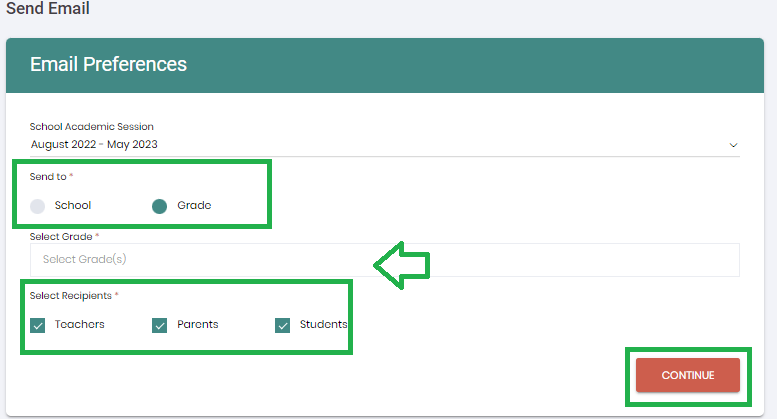
Once you click on the send button, the system will ask for the confirmation. Click on yes.
How to Publish Documents for Teacher’s Portal?
Muntazim: "Publish documents" functionality is added through the communication module.
Admin / Teacher can publish documents; the published documents will list on Parent/ Teacher /Admin Dashboard(s).
Any document published by the teacher will be displayed on the Admin portal as well with the name of the teacher who published the document. Admin should be aware of the communication that occurs b/w teacher and parents.
The selected Document(s) will not attach to the email. They will be accessible via Parent/ Teacher /Admin Dashboard(s).
In-order to publish documents, please follow the steps mentioned below.
Step 1: To publish a document, please follow the same steps of "send email" mentioned in this article above.
Step 2: Click on Select file, once your attachment is uploaded successfully, click on Send.
Your attached documents will be published on all Admins/Parent/Teacher's portal dashboard.
How to Check Email Details?
Email Details option is implemented on Admin/ Teachers and Parents portals. Now user can view sent Emails with details List of all email sent on the Communicate Module screen
In order to view email text from communication, please follow the steps mentioned below.
Go to Communicate on the left hand side
click on the Send Email button
list of all email sent from the portal will be displayed in the table at the bottom of the screen
Click on Email Details to check text details.
Email text details will popup as below.
