- Login to MOHID Admin Dashboard and go to Programs
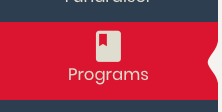
- Click
 [Create Programs]
[Create Programs] - A new program will be created, please fill all the required information
- Details
- Program Title (e.g. "Prayer Registration)
- Start and End Date (you can put it for as long as you want to open the registration for Contact Tracing)
- Seats should have the limit of attendees you are allowed to admit for each Prayer
- Fees and Registration
- Enter $0 for Program Fee
- Enable the Checkbox called Registration Allowed
- Enter Same Start and End dates for Registration as the Program ( You can use any date here)
- Custom Fields
- Add as many custom fields as you want to your Program online registration form
Contact Tracing Settings
In order to use this program for Contact tracing, use the following settings
- Enable the option called Use this Program for Contact Tracing
- Enable the option for Send QR Code for Registration
- If you want to have a custom field (e.g. attendee temperature) to be shown to the person checking in the attendee, enable the option for Custom Field on Check-in Page.
- Now you can enter the label of the field and make it optional/mandatory
- If you want to take Address of attendees during first time registration, keep the option unchecked for Hide Address Fields On Online Form
- If you want to make the Address as Optional field during first time registration, select the option for Make Address Field Optional on Online Form
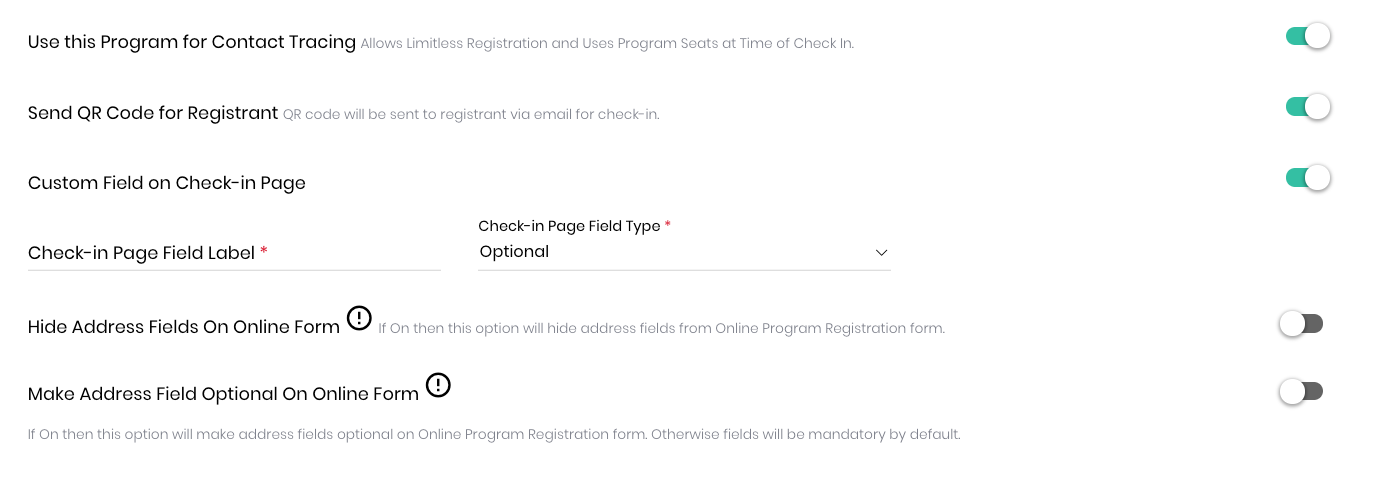
Check-in Counter Reset Timings
For the convenience and easy use of this functionality the system will use the same program/ QR code for each Salat and resets the counter for the Musalis/Attendees at given checkpoints every day which are fully configurable by the admin in this section.
- Select the Time zone you want to use for the checkpoints (mandatory)
- Add all salats and the time when you want the counter to reset to 0 for each Salat
- e.g if you select Fajr and the time as 6:30 AM this means the counter will be reset to 0 at 6:30 Am every dayNOTE: This is NOT the Iqamah or Salat time, please do not mix this time with your Iqamah time. This is just the time when you want the counter to RESET to 0.
- If you have multiple Friday prayers you can put Counter reset times for each prayer separately (the system will allow you to add multiple Jummah prayers)
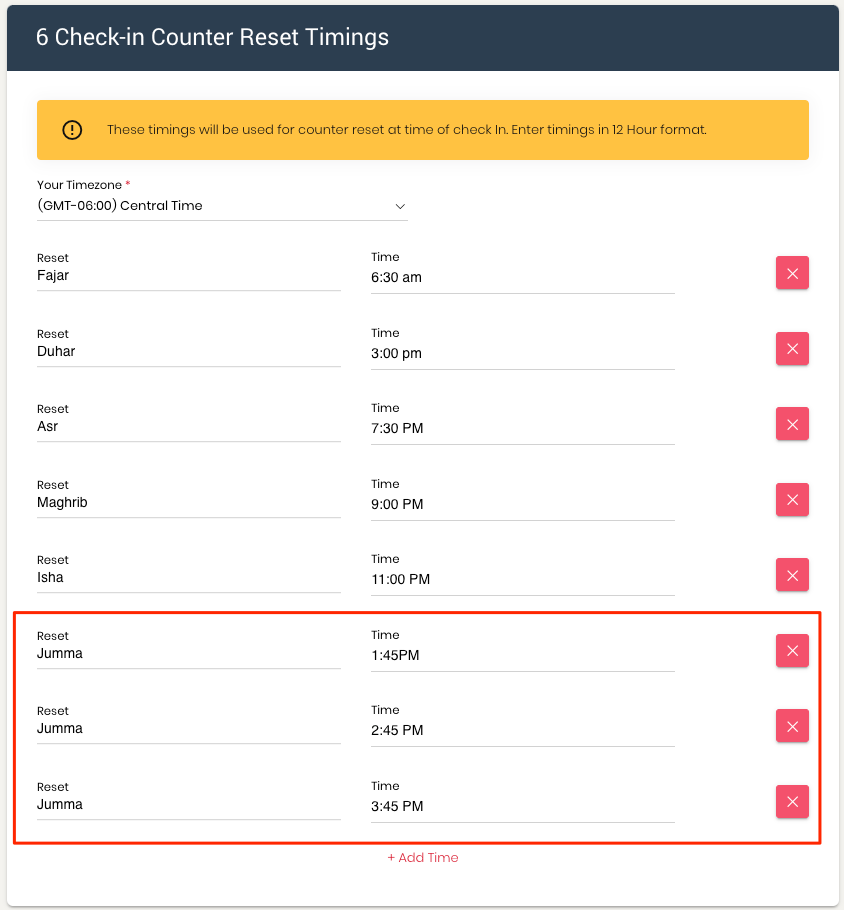
Registrant Acknowledgement
Here you can add any instruction (or acknowledgment, or both) from your attendees which the will see at the time of registration.
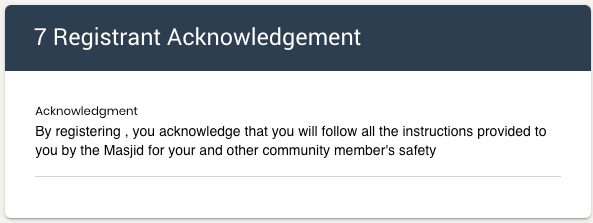
Click SAVE and your Registration for Prayers is ready to be sent to your Community.
Click on the following link for instructions on How to check-in the attendees and keep track of all the attendees, in case it will be required.
