In order to display images on the KIOSK, you have to first upload the image in MOHID system. Then follow the steps to enable the display option in KIOSK settings.
You can upload png or jpeg file types and also make sure that below mentioned dimensions are updated in your Kiosk configuration.
For this, go to the Kiosk Management > Dashboard > List All Kiosks > Click on Edit sign to access basic information and update below dimensions, if not present:
For MOHID Pro layout, below settings must be saved:
Slider Width: 860
Slider Height: 516
For MOHID Plus layout, below settings must be saved:
Slider Width: 1310
Slider Height: 840
Note: If required then you may need to adjust the image size of your file to somewhere around this dimension (in pixels).
STEP 1
Go To Settings
Tools > Masjid Portal
Click Slider
Click KIOSK Slider
Click Choose File
Enter Slide Title and Description.
Add Slide option can be used to add more slides.
Click Save
Click Add Slide option to upload more slides.
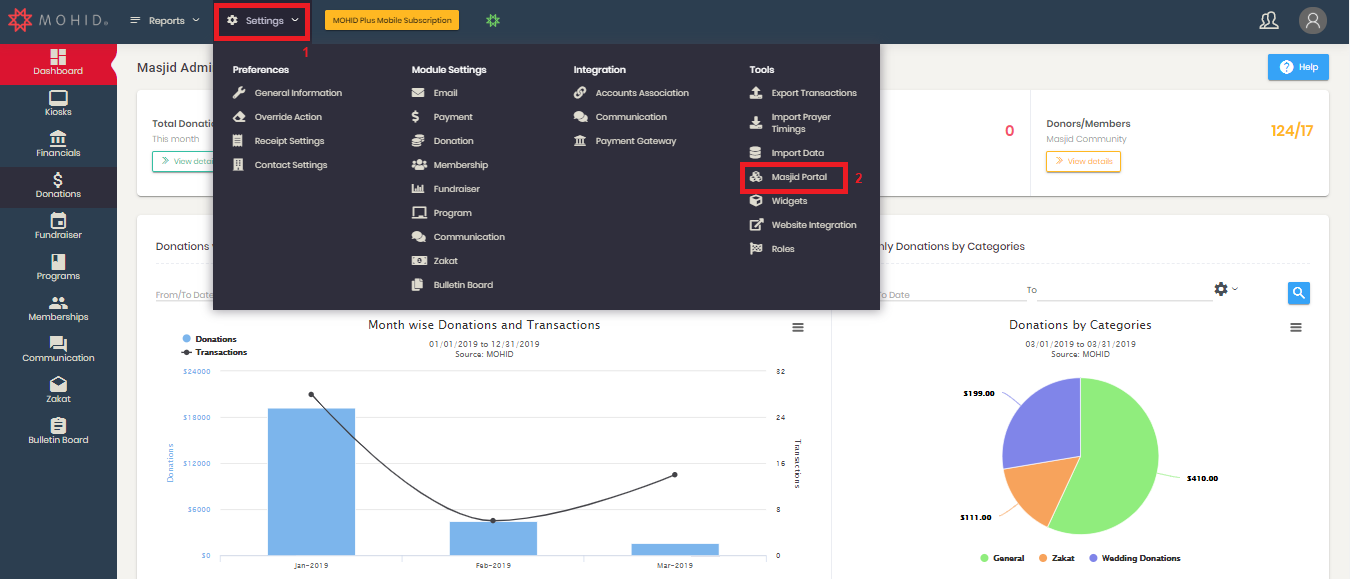

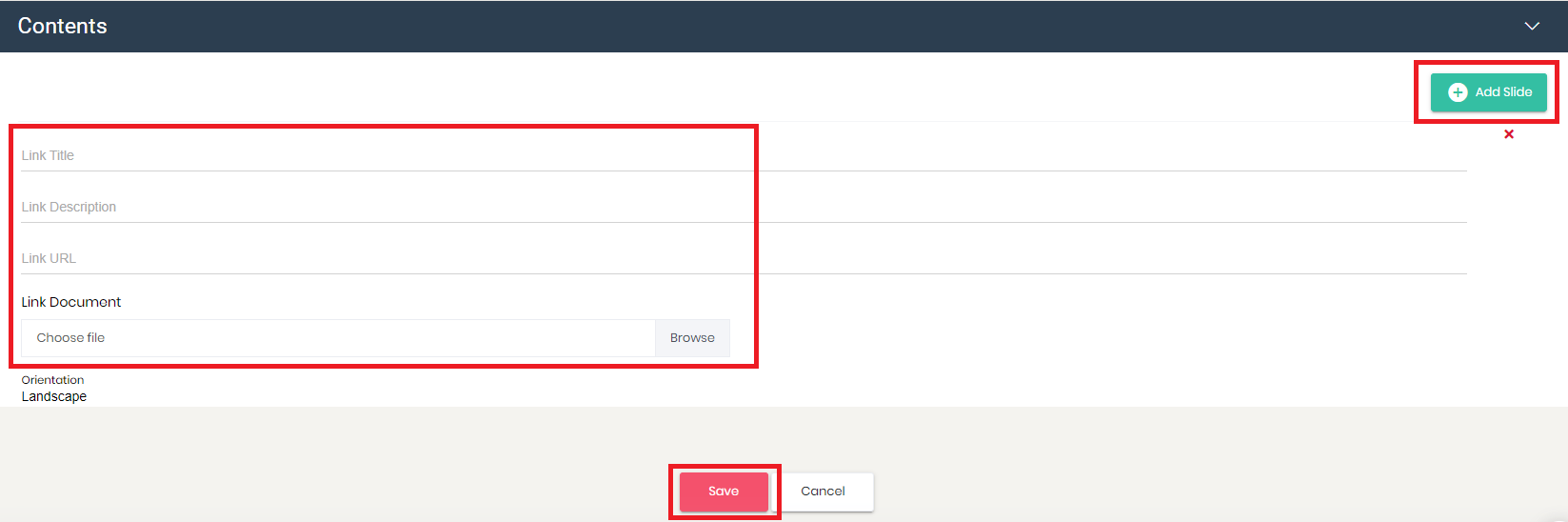
STEP 2
Now follow the steps below to enable image display option on KIOSK terminal:
1- Double tap on the top left corner
2- Enter your admin password
3- Go to Settings
4- Enable the option for Dynamic Flash Screen
5- Click to Submit
Now on the KIOSK screen, image will be displayed in the space behind Donate button.
