In order to add a grade in Muntazim system, please follow the steps mentioned below:
Go to Admissions > Grades.
Click on Add Grade.
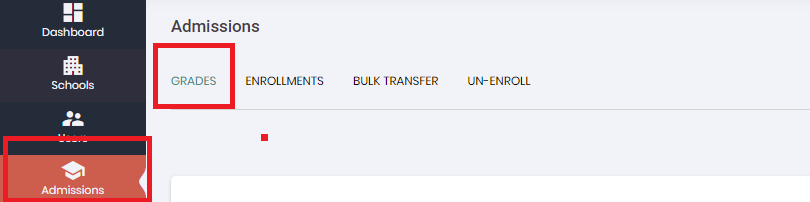
Enter required information as per the steps below:
1. Define the grade levels as per your requirement however the last defined level will be considered as the grade in which a student will be enrolled.
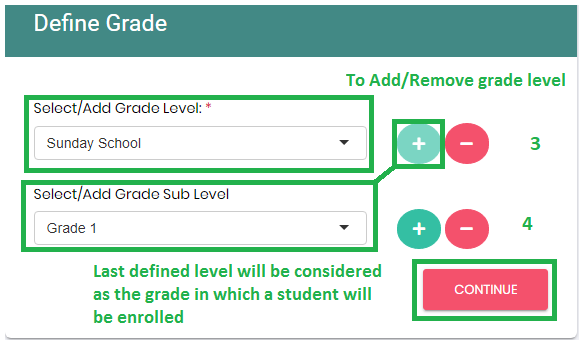
2. In Basic Information section, please enter details of grade/program correctly.
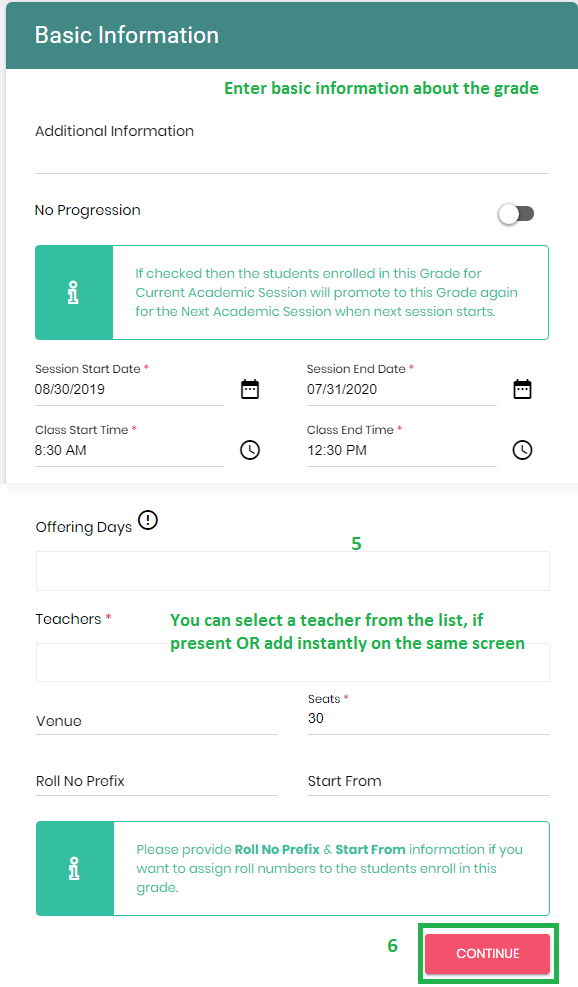
{Please note that only those days which you will select in the "offering days" option the same days will appear on add attendance screen while adding/viewing attendance for all the students enrolled in this grade}
3. In Features section, define admission start and end date. This information enables the option for grade admission/enrollment. Enrollments are not allowed before Admission Start Date and after the Admission End Date.
- Admission Start and End dates should be smaller than Session End date.
It is required to check-mark the checkbox on "Admission Allowed" in order to display the grade for parents to enroll student in the grade.
If Admission Allowed checkbox is unchecked, then Grade will not be available for enrollment any where i.e In-person/online and on parent portal.
4. Check "Display this Grade For Online Admissions" checkbox if you want parents to enroll their children through parent portal or online enrollment form.
5. Associating Fee types correctly with each grade is important. Invoices are automatically generated by Muntazim according to the fee types associated with each grade.
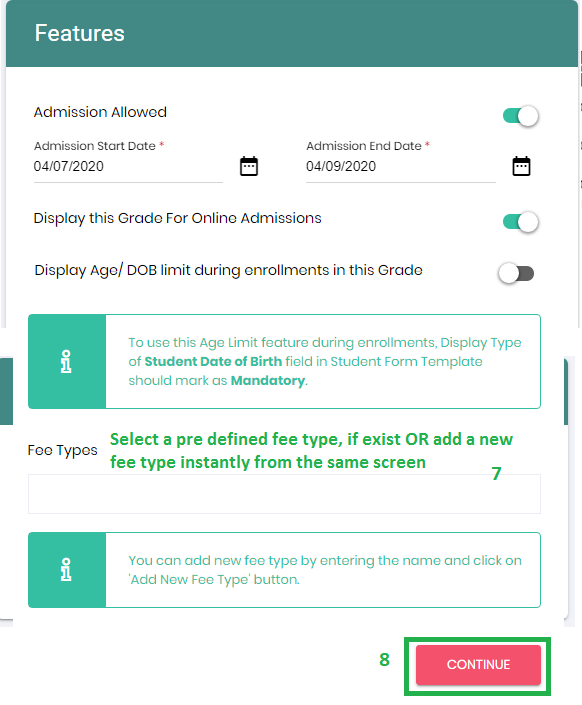
6. In Admission Form Templates, select the predefined form template from the list.
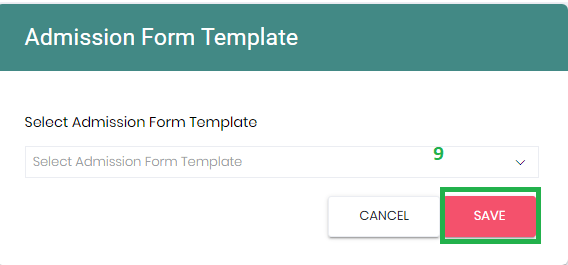
In Basic Information section, there is a checkbox of "No Progression". If this box is checked, it means only the session changes i.e. student is not to be promoted to this (next/new) grade as a the new academic year starts.
7. Click on Save
8. To Add Subject please go to Admissions > Grades > Click on Add/Edit Subject button to further add subject & teacher association information for the grade.
You can also refer How to add subjects and associate teachers article for further details.
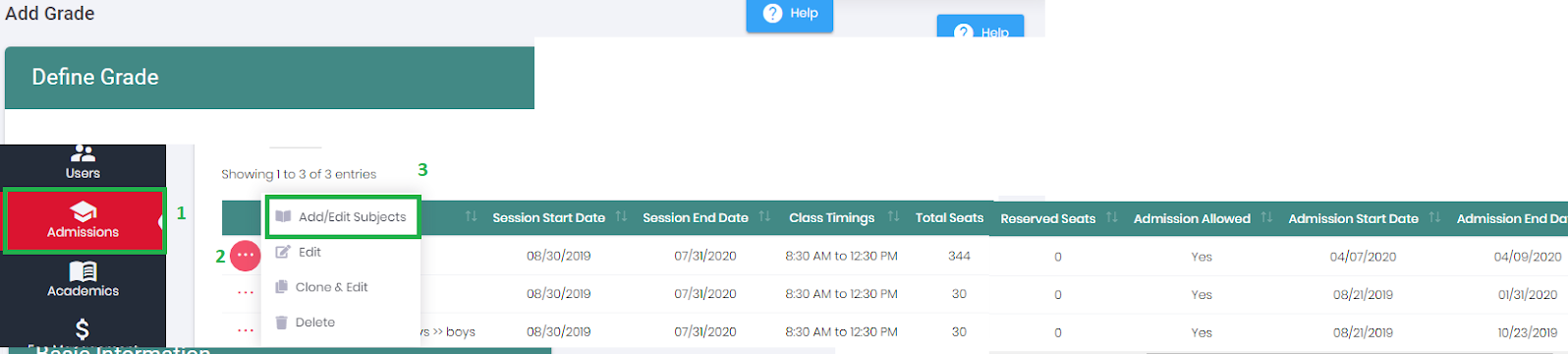
Note: Please note that assignment cannot be added in the system unless a subject is already present for selected grade. If you do not have grade to subject association, then please refer to below articles to complete the setup of the required information:
