A Virtual Fundraiser Event can be advertised to a large number of Community members with just a click of a button and without leaving MOHID dashboard, using following methods:
- Website Integration
- Email
- SMS
- Push Notifications
- Social Media
STEPS
- Login to MOHID
- Go to vFR module by clicking vFR from left side menu
1- WEBSITE INTEGRATION
You can integrate the vFR widget on your website so that it is easily accessible to your community for donating to the campaign and viewing the current status
- Click on the Widget option from the vFR card you want to advertise.
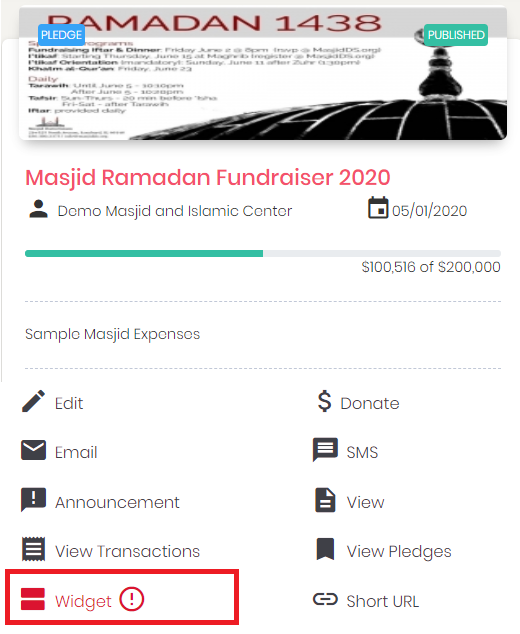
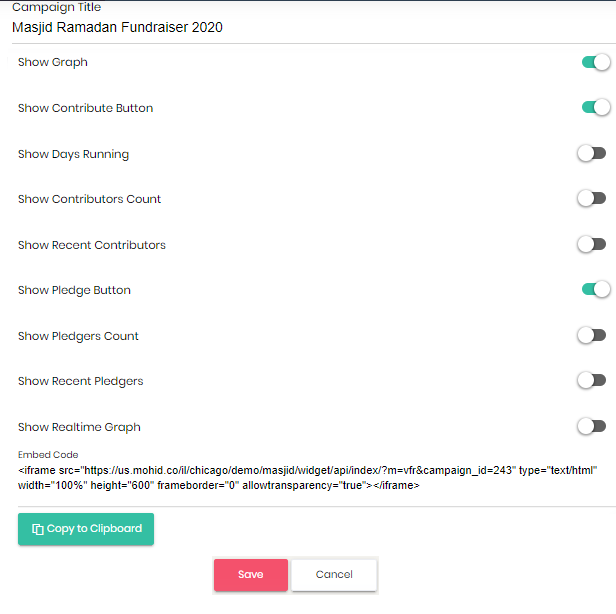
- Customize the widget if needed by turn on any setting you want to show
- Copy the URL displayed for the widget.
- Embed the copied widget code in your main website page. Adjust the width and height if needed by changing the "width="100%" height="600" parameters. Here's a quick tutorial to embed iframes in html pages for reference.
2- EMAIL
This method will send the email to all the Donor/Subscriber email addresses stored in MOHID for the account
- Click Email from the vFR card you want to advertise
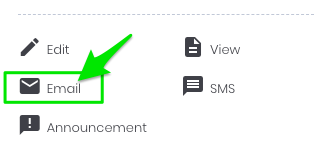
- Edit the Email body and Subject
- Click Send to send the email to all stored Email addresses
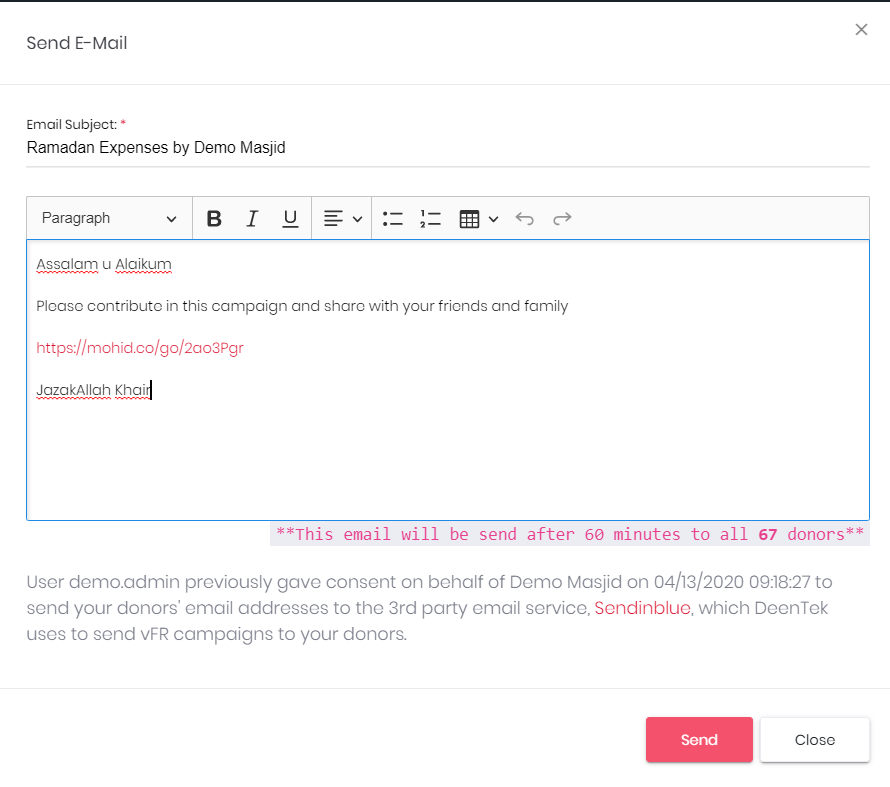
3 - SMS
This method will send the SMS to all the Donor/Subscriber phone numbers stored in MOHID for the account
If you don't have SMS setup in MOHID refer to the following article
- Click SMS from the vFR card you want to advertise
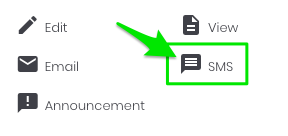
- Edit SMS message and click Send
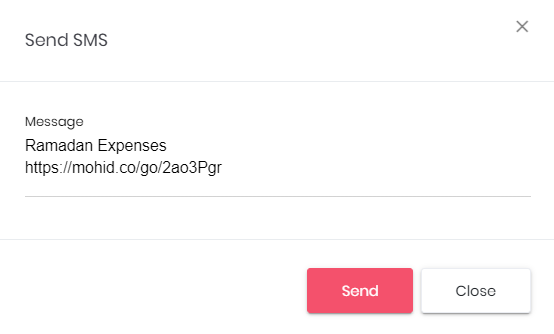
4 - PUSH NOTIFICATIONS
This method will send the Push Notifications to all the Masjid MOHID App users
If you don't have MyMOHID Masjid App subscribed, please go to the Add-Ons link on top of the MOHID dashboard to add MyMOHID Masjid Mobile App today

Visit following site for more details about the MyMOHID Masjid App
- Click Announcement from vFR card in MOHID vFR module
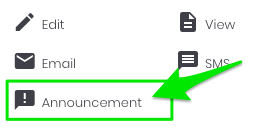
- Edit Announcement and click Send
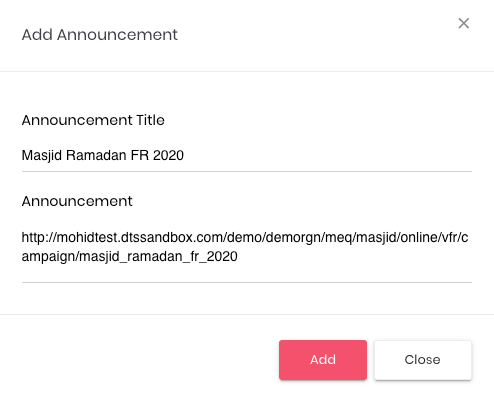
- All the Mobile Apps will get the announcement with the link to the vFR
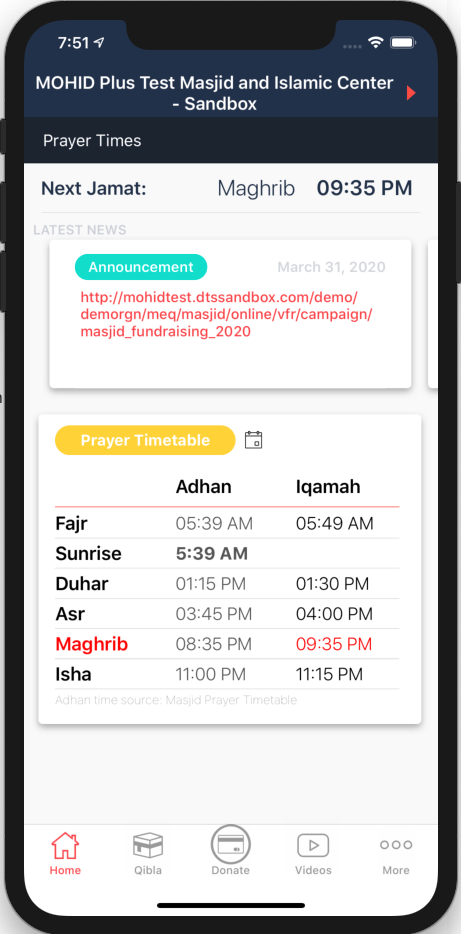
5 - SOCIAL MEDIA SHARING
- Click on View in the vFR card
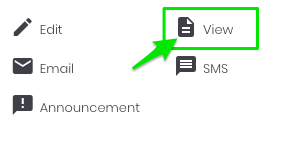
- vFR page will open in Admin mode
- Use the Social Media share links to share the event on your organizations social media channels

