Please note that the auto-payment will be processed for the transactions on the Due Date of the invoice which can be viewed from the Fee Management > Invoices screen. The Due Date for invoices is provided by the school administrator in Settings > General Settings > Due Date field.
To Set-up Auto fee payment two options are available, admin/user will follow the steps mentioned below:
Option 1:
Go to Fee Management > Fee by Parent
Click on three dotted icon, and select Edit Payment Method.
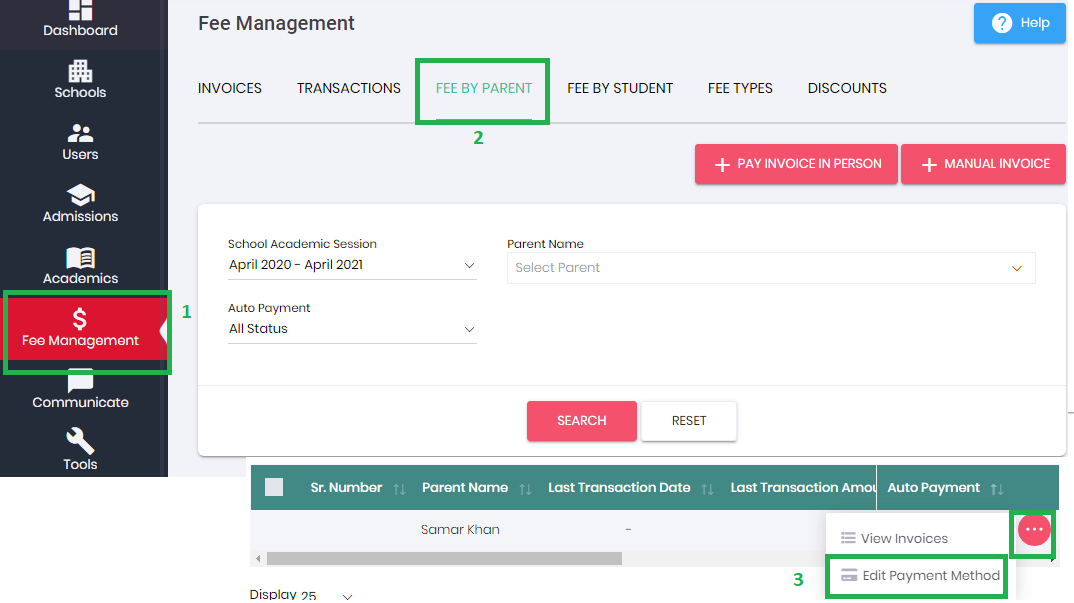
a.
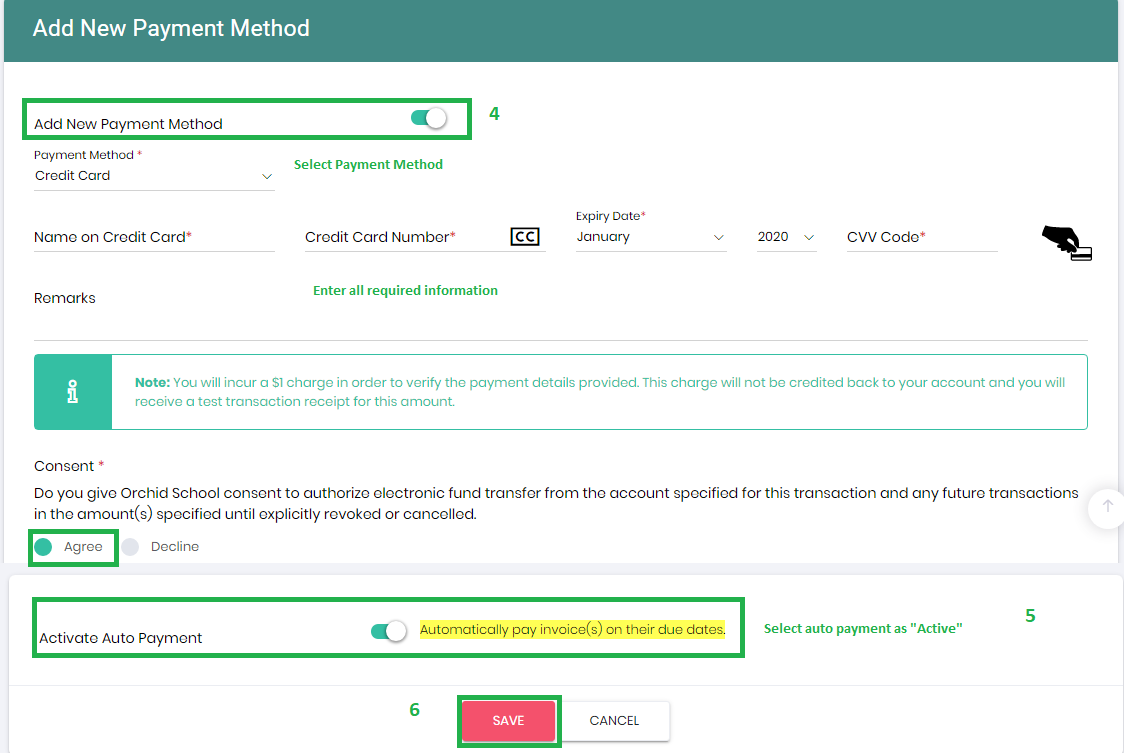
b.
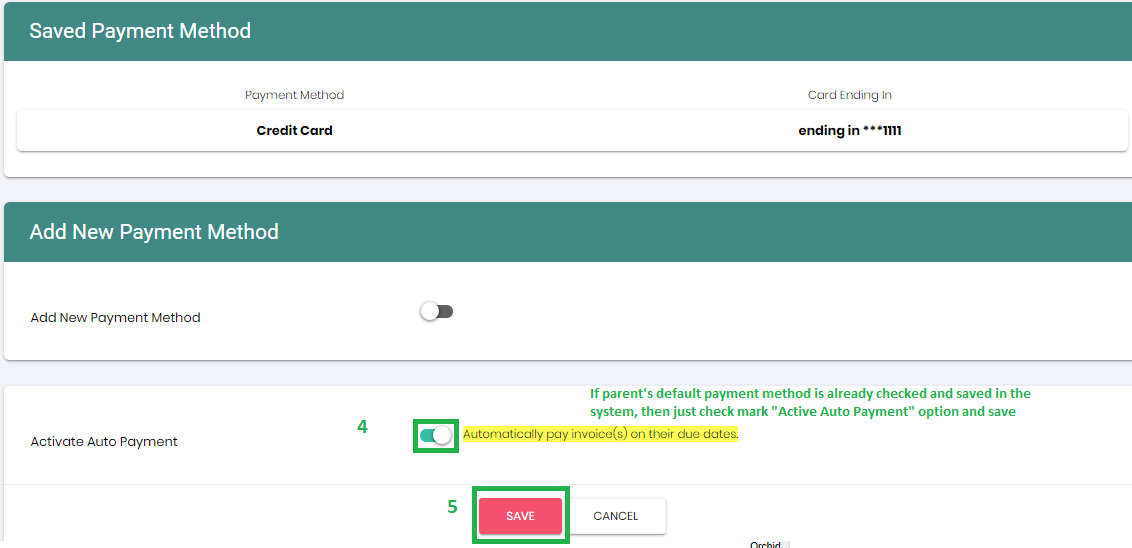
NOTE: If the parents no longer wants to pay for the invoices automatically they can simply un check this check box (Automatically pay invoices(s) on their due dates.
Option 2:
Go to Fee Management > Invoices.
Click on three dotted icon, then click on $ Make Payment to pay for an open invoice.

Enter the (Amount Paying) in the invoice.
Click 'Save and Proceed Payment'.
Provide details of your Payment Method (CC or e-Check).
Check Default Payment Method checkbox.
Check "Activate Auto Payment" checkbox.
Click on Pay Now to proceed.
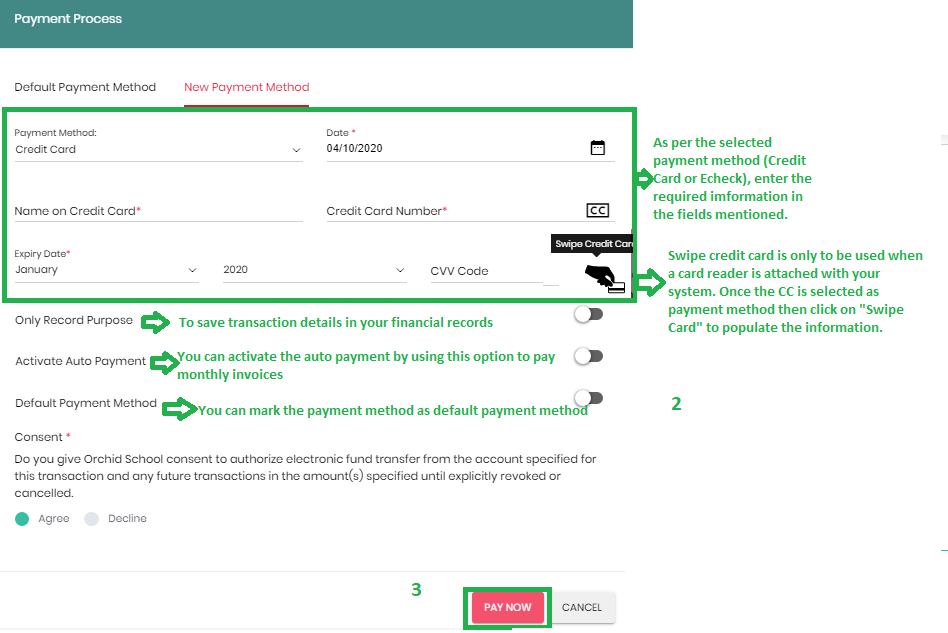
How to setup auto- payment for multiple/all parents:
To activate auto payment for multiple/all parents please follow the steps mentioned in the below screenshot:
Fee Management
Fees by Parent
Select multiple or all parents as per your requirements
Click on 'Activate Auto Payment'

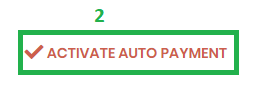
Once user clicks on 'Active Auto Payment' system will ask for confirmation:
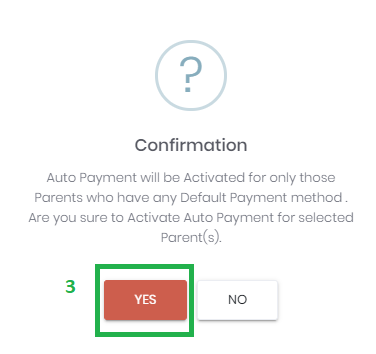
Now to 'Edit Payment Method' admin can add echeck/credit card information as per the parent accordingly.
Checkmark the checkbox to activate the auto payment
Save
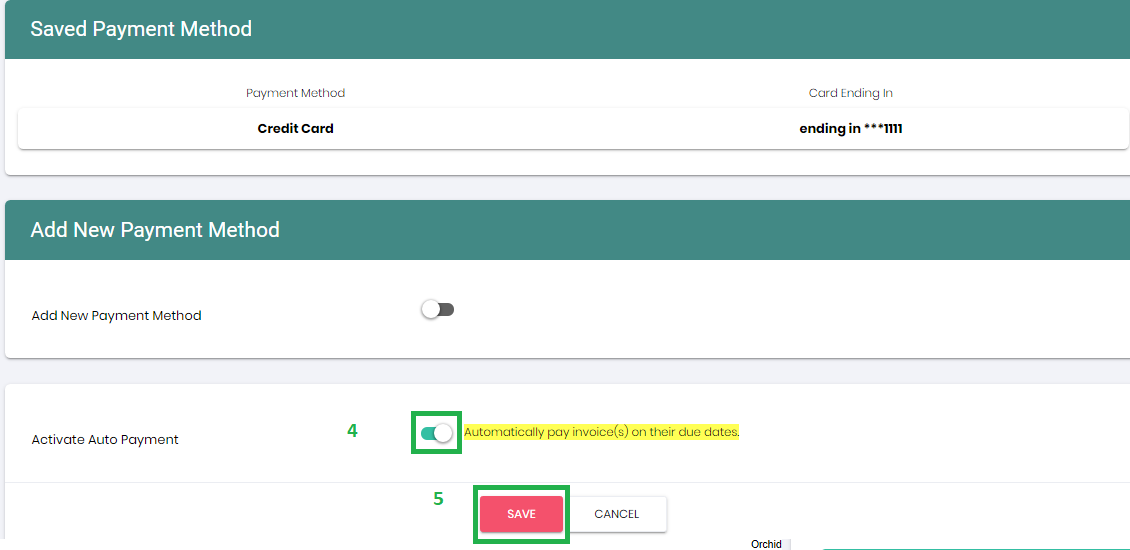
Note:
Select Payment method as echeck/ACH.
If Check scanner is attached with PC/Laptop then Click Scan Check and scan check from the attached scanner.
If no scanner available enter check deatils manually in Payment Details section.
Select Category.
Enter Memo & Enter Check no. in Reference field.
Enter Amount.
Click Save
