To send online payment link to Parents, please follow the steps mentioned below:
Note: Email will only be sent to the parents whose invoice(s) Status is Open or Expired, payment status Pending Or Partially Paid and Auto-Payment "Inactive".
Option 1.
Go to Fee Management > Invoices.
Select invoice by Parent/Student name or select invoice from the list and click on "Send Payment Email" button.
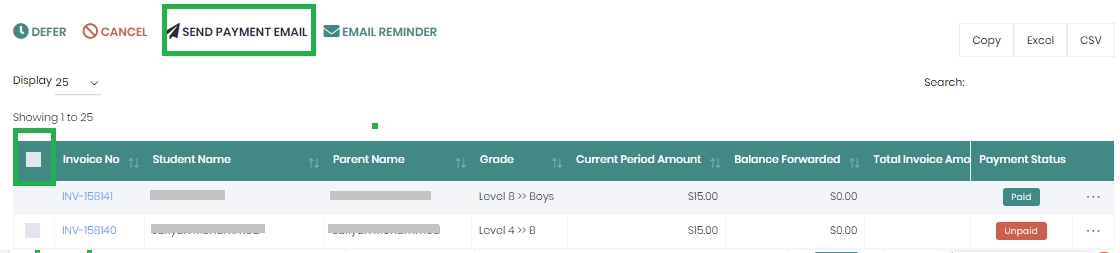
When this button is clicked, a confirmation message will appear. Click on "YES" to send an online payment link.
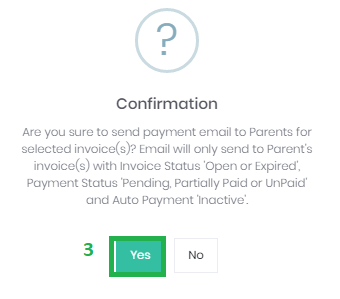
Once done, user will get confirmation.
Parent will get the payment link on their provided email address to pay online.
Option 2:
Go to Fee management > invoices.
Search required invoice by parent or student name.
Click on $ Make Payment icon from action column, It will open the window of pay invoice.
Fee Management - "Pay Invoice In person" screen will appear, scroll down and click on "Pay Online" button from the bottom of this screen.
When this button is clicked, confirmation message will appear.
Parent will get the payment link on their provided email address to pay online.
