A discount can be assigned in two ways.
1- Assign discount to a student who is already enrolled in a course. Doing this will assign discounts to all invoices for this student w.r.t the courses enrolled in.
2- Add discount to an open invoice. This is a one time discount to be given on any
open invoice.
SCENARIO # 1: To assign discount to a student
Go to Fee Management > Discounts.
Click on three dotted icon.
Select “Assign Discount” option.

Student/Course(s) to assign discount.
Then click ASSIGN button.
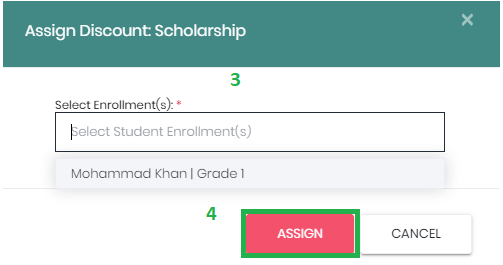
SCENARIO # 2: To add discount to an open invoice:
Go to Fee Management > Invoices
Click on three dotted icon and select '$ Make Payment' option for an open (pending) invoice.
Click on (+ Add Discount) option on Invoice to Add Discount.
Select pre-defined discount from the list (please refer to How to add discount)
Click on 'Apply Discount' button to confirm the selection.
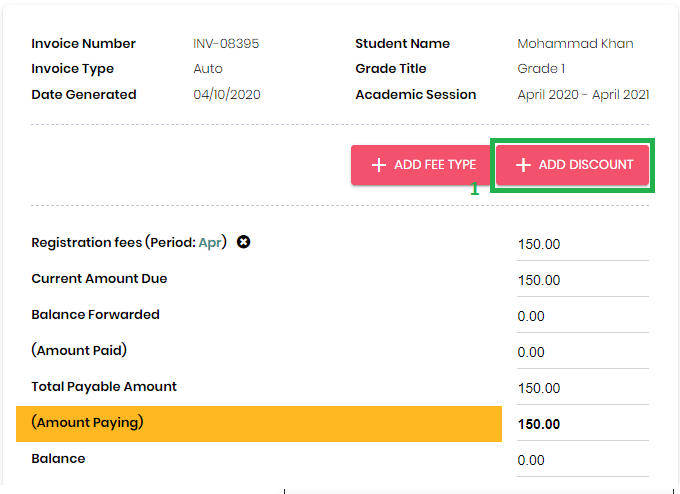

The discount will reflect on invoice accordingly as per below image.
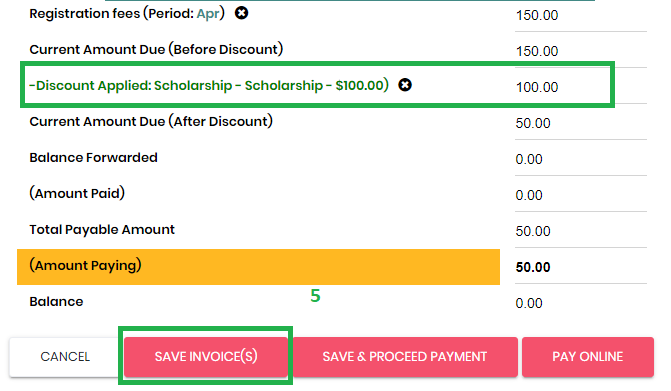
Then click on the Save button displayed at the bottom of the screen.
