Follow the steps mentioned below to add a fee discount.
In Fee Management, go to Discounts.
Click on + New Discounts.
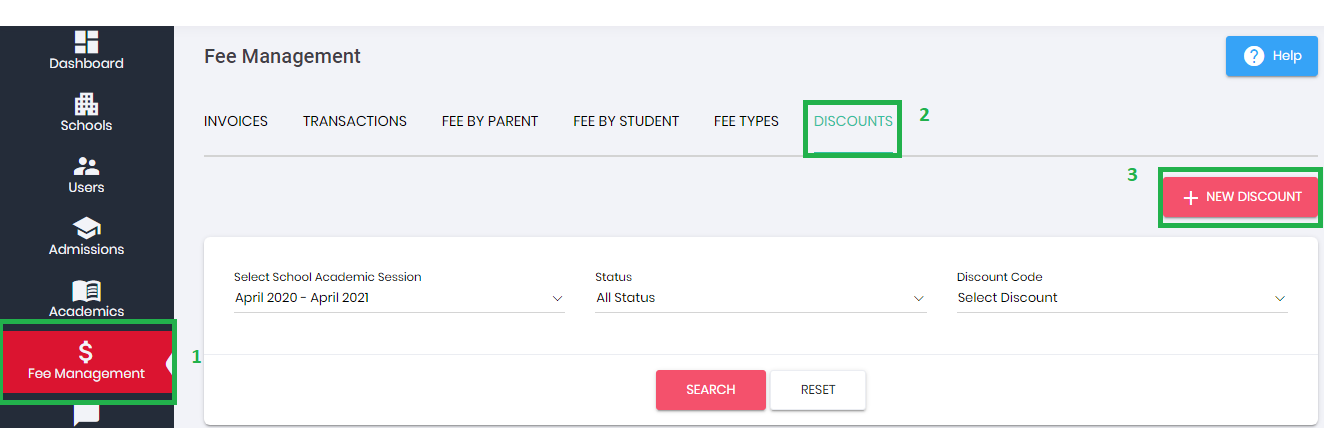
Enter information about the discount you are offering.
Discount Code: Enter Discount Name/code for reference.
Discount Description: Discount name/detail for reference & record. (As per requirement).
Discount Type:
It can be a fixed value OR percentage that you want to give as a discount to student.
Fixed Value is the amount that will be deducted from the invoice's amount. For example, you can enter Fixed Value as $20.
Percent requires input of the percentage value of the discount that will be applied to the invoice. For example, Percent can be 20% discount given on any invoice.
- Discount Applicable on:
a- If 'Every Invoice' option selected then discount will apply on current as well as next invoices that generate with the invoice generation process.
b- If 'Current Invoice' option selected then discount will apply only on current open or expired invoices.
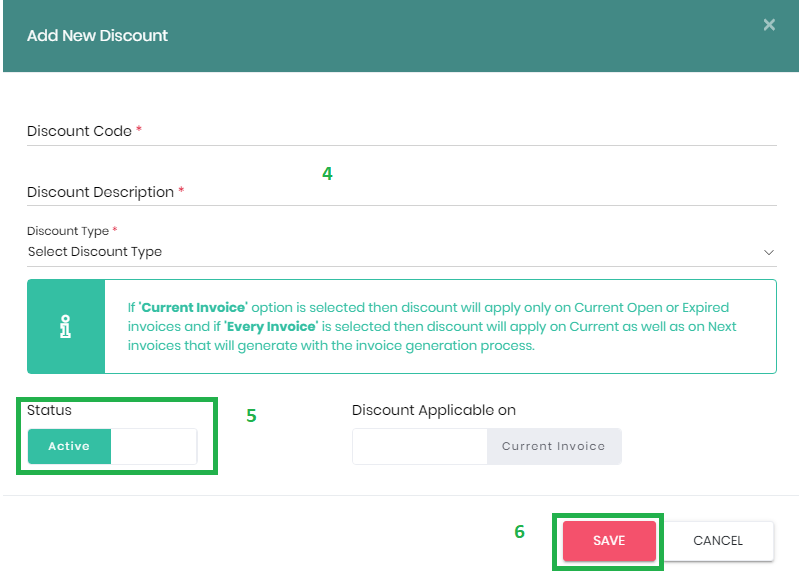
Status:
Mark Status as Active so that you can start assigning the discount to students/invoices OR you can save a discount type for future reference by keeping its status as Inactive.
Then click on SAVE button.
