To receive assignment from the teacher’s Portal, please follow the steps mentioned below:
Step 1.
Go to academics on the left hand side
Select grade from the drop down menu
Click on search button
Click on assignments button
All the added assignments will list on this screen by default.
The assignment that has been assigned to the students of the particular grade will be having the status as assigned. Once the teacher has received the assignment, they can add marks/remarks in the system.
Click on receive.

Step 2
On clicking the Receive icon, "Receive Assignment" (Compilation) page will appear on your screen.
Select status of assignment from status column
Select submission date from drop down menu
Kindly Input marks and remarks.
If there is more than one student who has submitted the assignment and the teacher wants to add the same status and submission date to submitted assignments then they can select the "Copy status and submission Date" button.
Click Save only will allow you to make changes for the same screen.
Click save and complete (after clicking the save button the admin won't be able to edit the marks if needed)
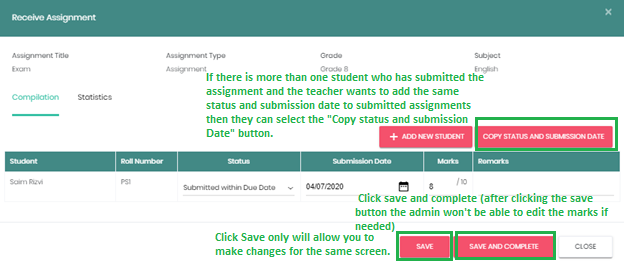
Note: Only enrolled students will list on the Receive Assignment screen, unenrolled students will not appear on the list.
