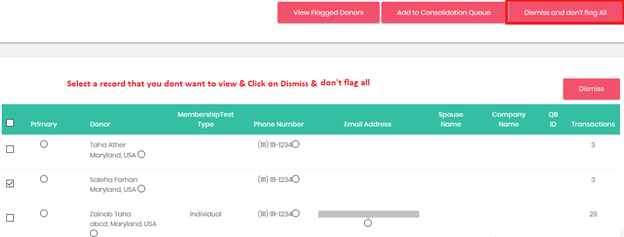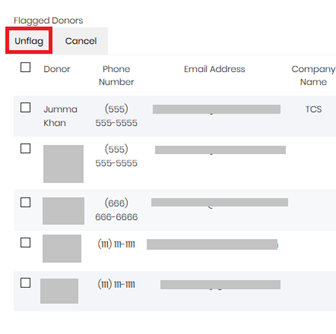Video
Tutorials: Step 1 and Step 2
Important Note: The process that executes this job runs every 15 mins except between 3am - 10am Central time.
Important Note: The process that executes this job runs every 15 mins except between 3am - 10am Central time.
To search for Duplicate
donors is now just a click away. Our new enhanced functionality helps you to
find out possible duplicate donors based on similarity of name, phone number or
email address. It helps you to compile your records proficiently, especially
for the Year End Summary purpose.
For
this please follow below mentioned steps:
- Go to Donation Management > Click Donors

- Click on Consolidation > Search Duplicate
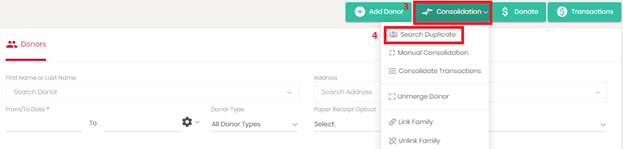
- Click
on Prepare New Duplicate Donors Record button
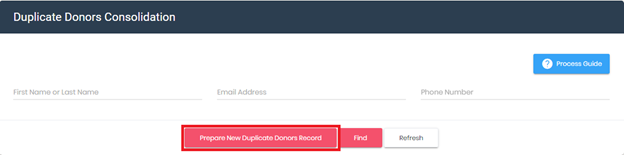
- Click Yes on confirmation dialogue box to proceed
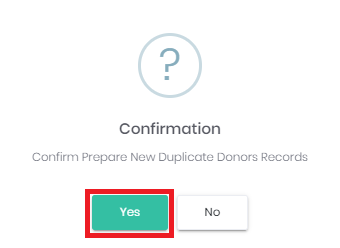
Note: System will take some time
to complete this action during which below message will appear on the screen.
"Kindly
refresh Consolidation screen after receiving notification".
Once user receives the
notification email which will be sent to login user's email then they will
refresh the screen to proceed. During this time user will not be able to
perform any other action on the screen since there is already a request in
process.
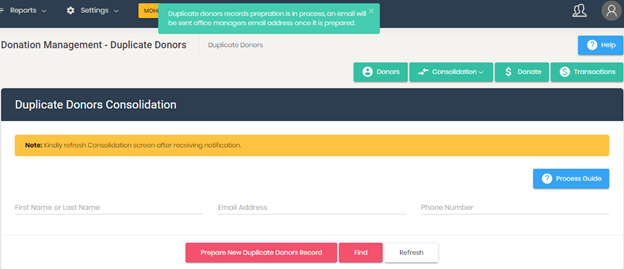
- Refresh Consolidation Screen after
receiving notification on login user’s email.
- Click Find button to proceed.
As
request is completed, the details will be displayed on this screen in form of
groups. Each group contains donor records, the system has identified as
possible matches.

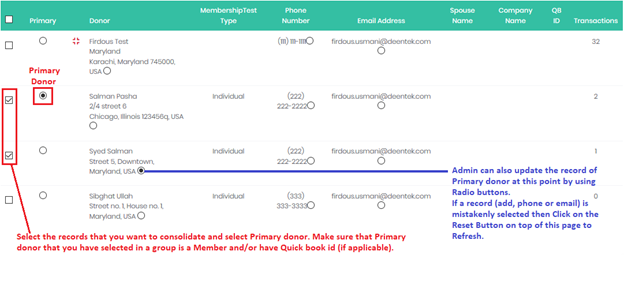
- After
making selection of Primary & Secondary donor as per your requirement,
click on 'Add to Consolidation Queue'. This way you can add multiple
records in queue before proceeding with Consolidation.
IMPORTANT: Please select Consolidation data from not more than 2 to 3 pages at a time.

- A
confirmation message will be displayed on screen > Click YES to proceed.
- As the records are
added in queue, system will give following options:

- View Flagged Donors
- Consolidate All
- View Queued Records
- Delete queued records - this will clear
records from queued list only.
- Click on 'Consolidate
All' button

- Click Yes on
confirmation message to proceed
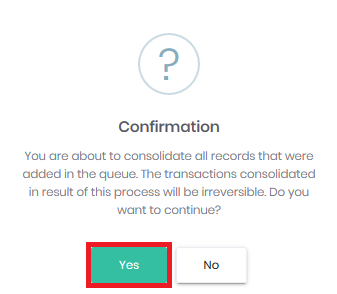
System
will prompt that "Record updated successfully" but it will
take some time to complete the process and a notification email will be send to
login user's email.
During
this the message on screen will be displayed as: "Kindly refresh
Consolidation screen after receiving notification".
Once the
notification is received, please refresh the screen and Click on Find button.
The
record has been consolidated as shown in below image. The secondary donor’s
record is merged with Primary donor along with the transactions.
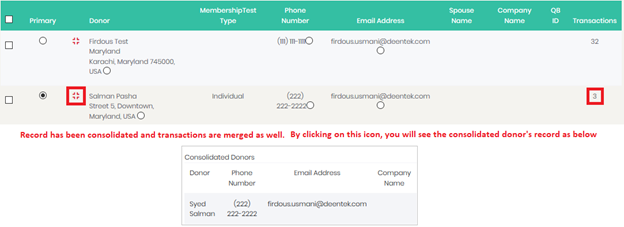
Some
other important features of this functionality
1. System also highlights a
primary donor when there is only one member and/or QB Id in multiple records.
For instance there are 3 records and only one of them is a Masjid Member, then
it will be selected by default as a Primary donor.
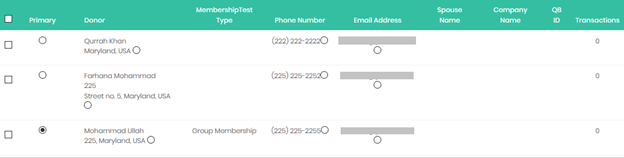
2. If you don’t want to
view some record(s) in a list, then you can select ‘dismiss’ or ‘Dismiss and
don’t flag’ options.
- ‘Dismiss’ button is present on top right
side of each group & will remove those records temporarily from the group
- ‘Dismiss and don’t flag’ button is
present on top right of the page. It will remove the records and not display
upon refresh. But the records can be viewed in ‘View Flagged Donors’ option present at top right of the page and
can be ‘unflag’ when required. On using this option, system will execute the
process of Prepare New Duplicate Donors Record.